Creating State Switch MD Prop with Reach Effect (New for v. 8.5)
When you create an MD prop and edit the behavior motions in the Timeline, you can add Reach effect to the motion and bake the effect into the motions. In this page, the State Switch MD prop is taken as an example.
- Create a project. Make sure there is at least one character in Edit Mode and a State Switch MD prop.
You can create the State Switch MD prop from Create > MD prop > State Switch.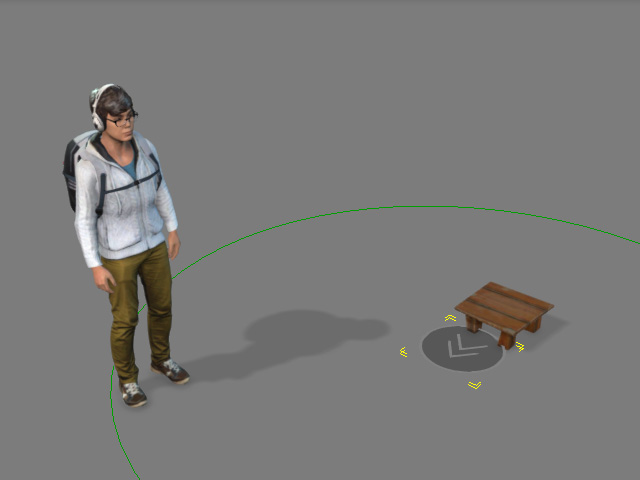
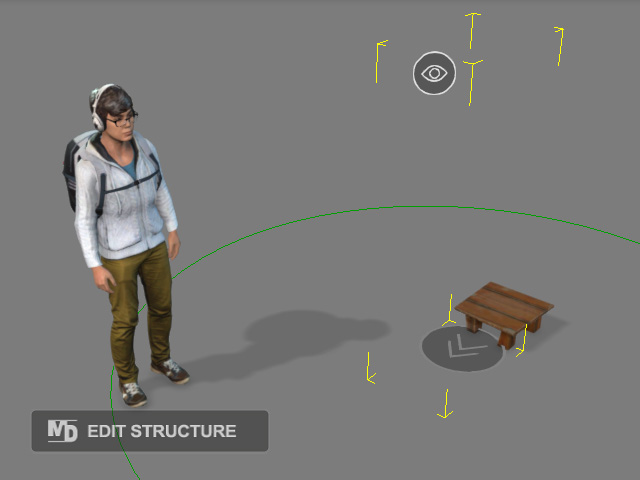
Project with character and MD prop attached with a mesh.
MD prop structure containing Look-at and Position Point dummies in Edit Structure mode.
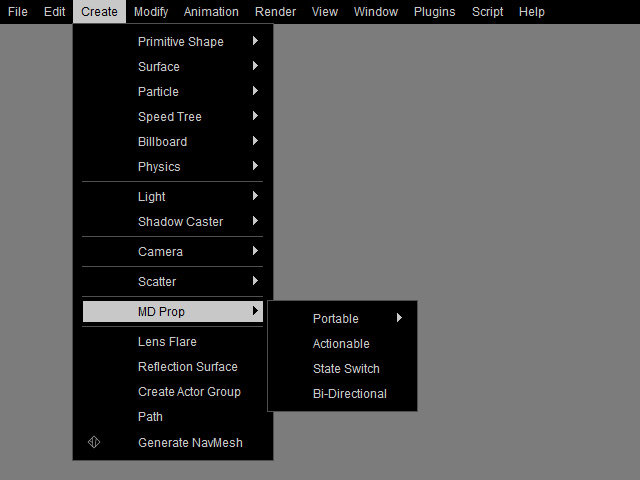
- Enter the Edit Structure mode for the MD prop. Add one Reach dummy.
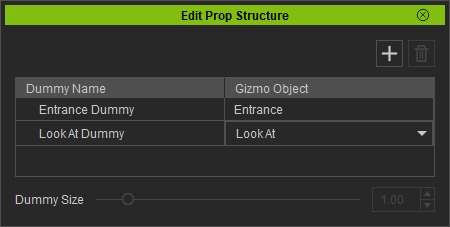
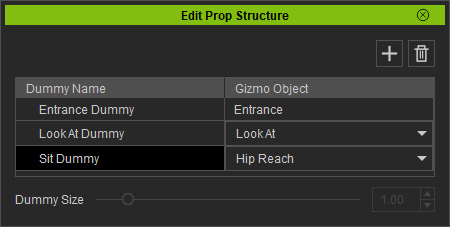
Original Structure
Reach dummy added and renamed.
- Translate the dummies to ideal position.
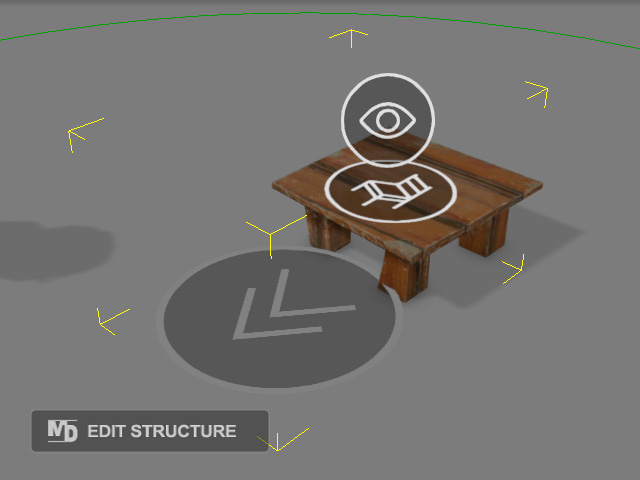
- Select the MD prop, launch the MD Behavior panel and switch to the Behavior Settings tab, click the Add / Delete Behavior button to start editing the behaviors.
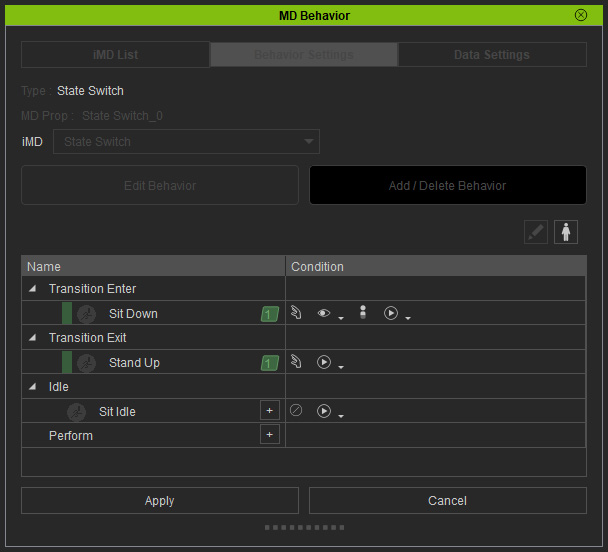
- Select the "Sit Down" motion and click the Edit behavior motion in Timeline button.
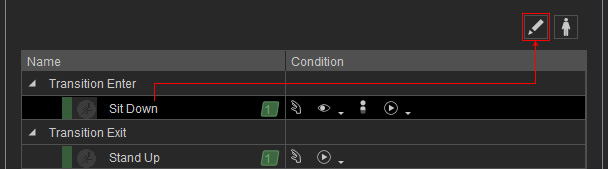
- The sitting down motion will be loaded into the Motion track of the character.

- Progress to another timeframe after the previous clip and repeat the same step for the "Stand Up" motion.
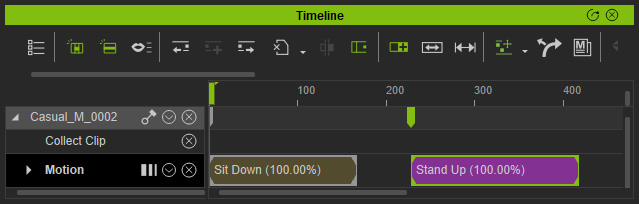
Playback to view the sitting and standing motions. As you can see, the initial motions are problematic. - Go to the timeframe when the character sit on the stool.

- Open the Reach Target panel. Select the foot points and click the Lock to Original button.
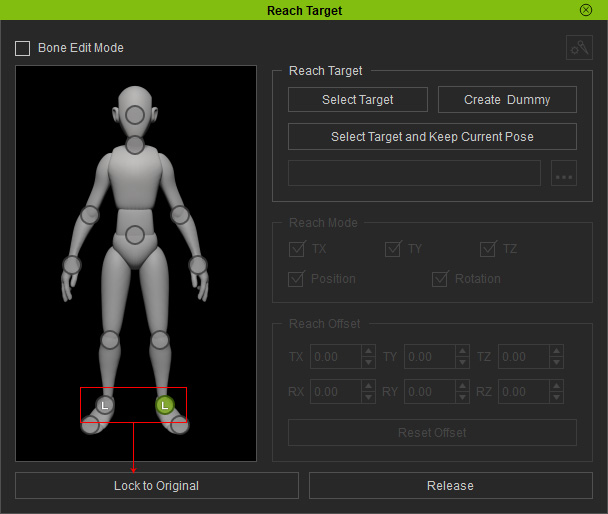
- Select the hip point and click the Select Target button.
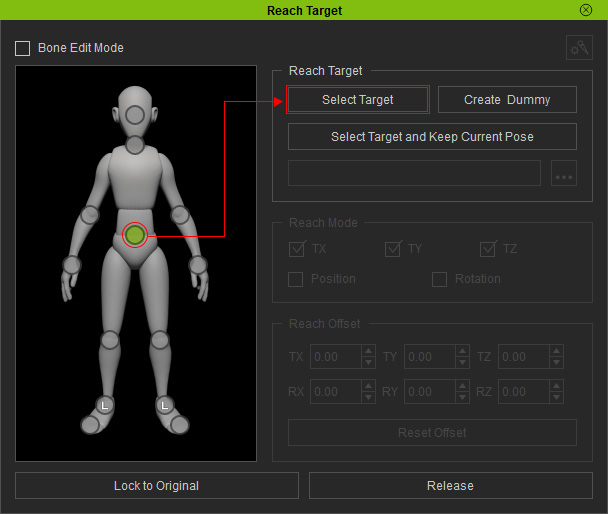
Pick the MD Prop. The character's hip will snap to the root of the MD Prop.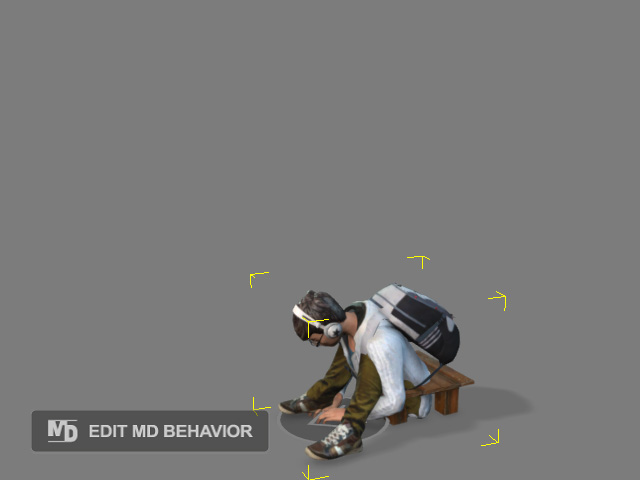
- Click the ... button in the Reach Target panel. Choose the Sit Dummy added in the previous step and click the OK button on the next panel.
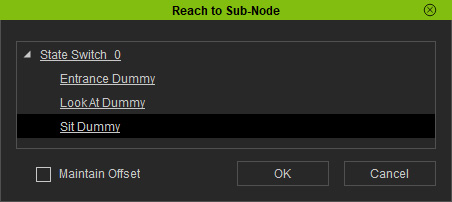
The character's hip will be snap to the Reach Dummy (you can also use the Offset controls on the Reach Target panel to locate the hip point more adequately).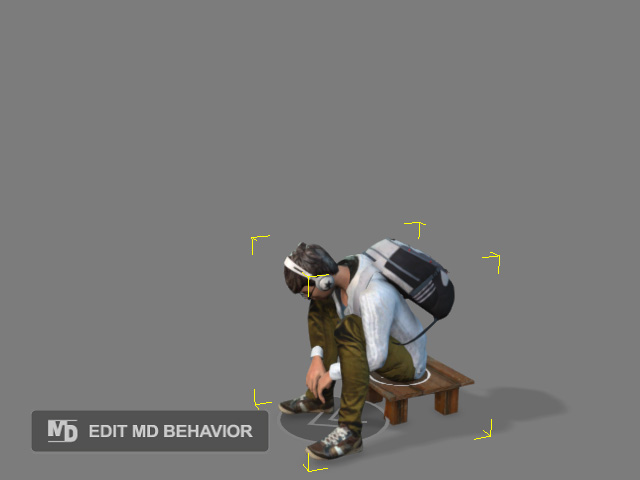
You will see the Reach-related keys on the corresponding tracks.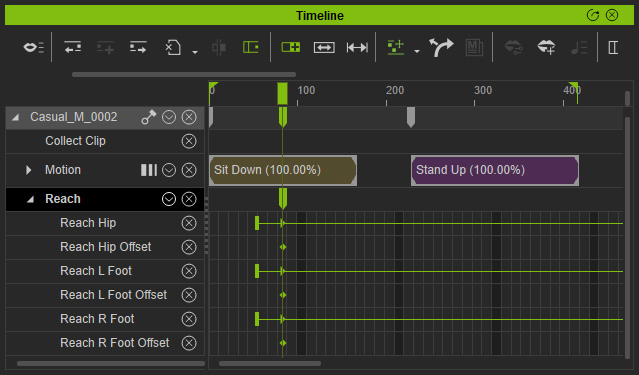
- Move the Foot reach keys to the first frame of the Sit Down clip to prevent from foot-sliding issues.
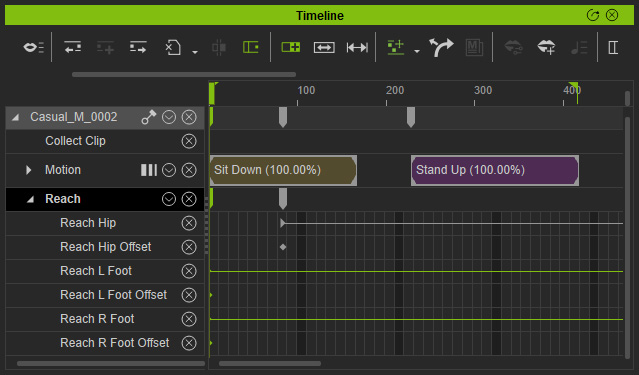
- Copy and past the reach-related keys of the hip and feet to the first frame of the other clip.
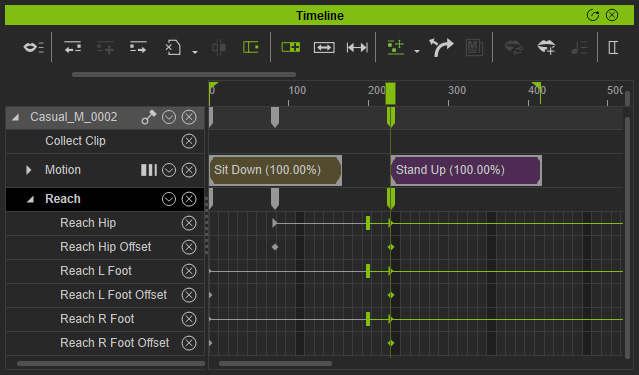
- Go to the timeframe when the character starts standing up and set Release key from the Reach Target panel.
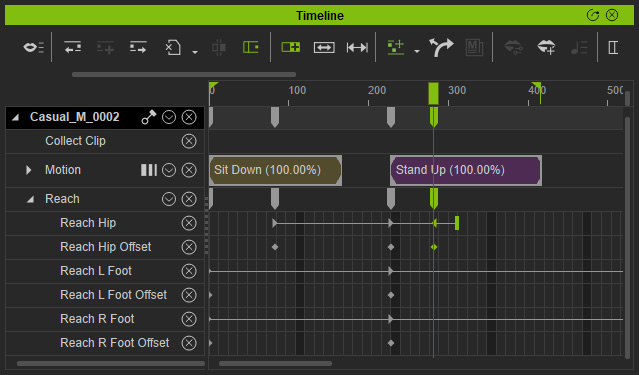
Playback to view the result. - You can also set motion layer keys to correct the pose of the character.
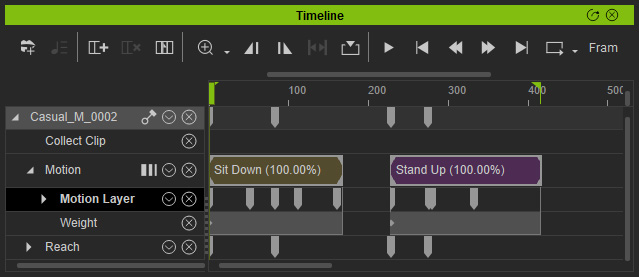
Playback to view the result. - Select the Sit Down behavior motion in the Behavior Motion panel for being overwritten.
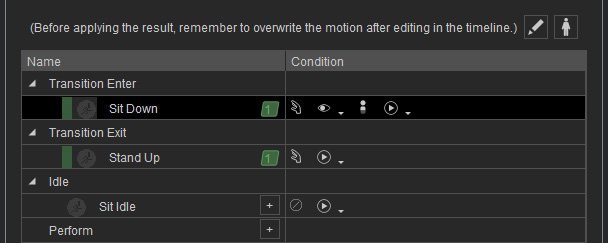
- Right click on the first clip on the time line and choose the Select Collection Range by Selection command to make a range on the Collect Clip track.
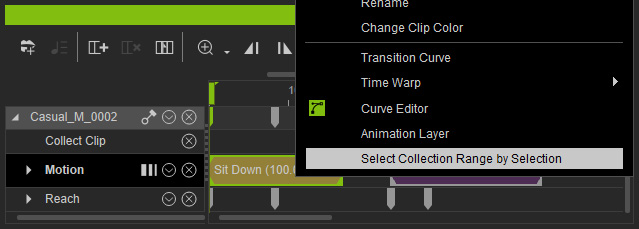
- Right-click in the range and choose the Overwrite Selected MD Behavior Motion command. The reach keys and motion layer keys will be baked into the Behavior Motion after this step.
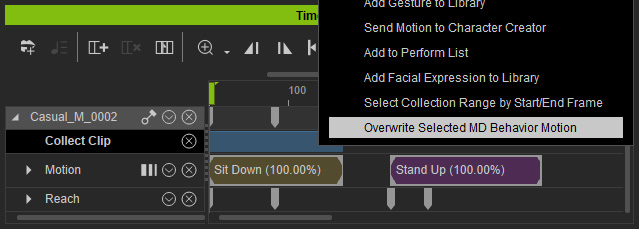
- Select the Stand Up behavior motion in the Behavior Motion panel for being overwritten and repeat the same steps to the Stand Up motion clip to update it.
- You may need to also modify the Idle behavior motion with the same steps.
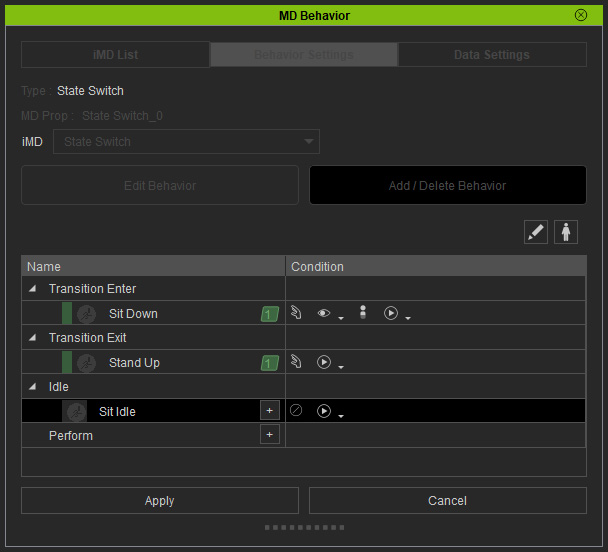
- Click the Apply button of the MD Behavior panel.
- Start the MD mode and have the character to interact with the MD Prop, you will observe the new reach keys take effect.
