メインメニュー - 修正
メインメニューバーの修正メニューには、キャラクター、プロップや地形、またはリジッドボディのためのコンストレイントに関連するコマンドが含まれています。
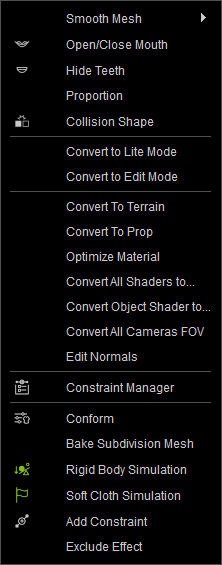
このサブメニューには、3つのコマンドがあります。オリジナル、細分割、サブディビジョンの 3つのコマンドです。
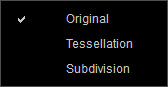
これらのコマンドはそれぞれ異なるスムーズレベルを提供します:
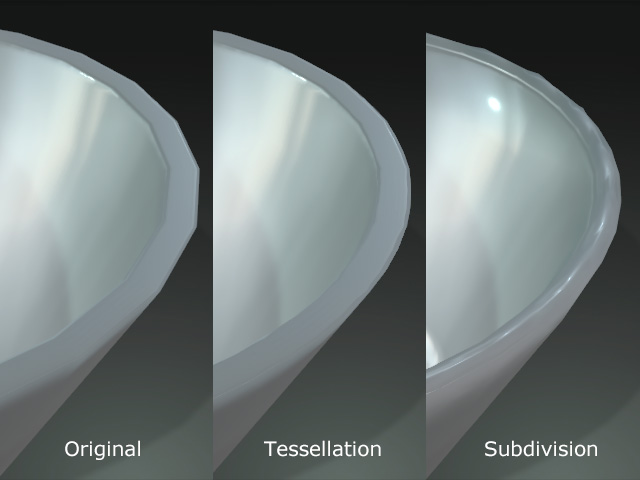
キャラクターの口を開閉します。
舌がはっきり見えるように歯を隠します。 この機能は口を開くコマンドが実行された後にのみ有効になります。
キャラクターボディの形状と外観を調整するためのアバターのプロポーションパネルを開きます。
現在選択されているプロップを、カスタム地形を形成するための地形コンポーネントに変換します。
1つまたは複数の地形コンポーネントをプロップへ変換します。
オブジェクトのマテリアルやテクスチャを分散アルゴリズムで最適化し、同一のテクスチャやマテリアルが何度も繰り返して適用されるのを回避します。
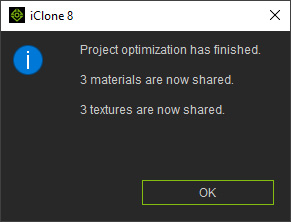
プロジェクト全体のすべてのマテリアルのシェーダモードをトラディショナルまたは PBR モードに変換します。
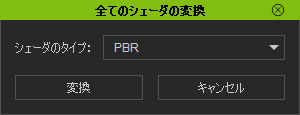
選択したオブジェクト上のすべてのマテリアルのシェーダモードを変換します。
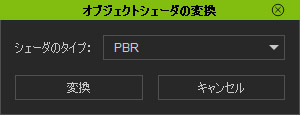
プロジェクト全体の全てのカメラの視野角を長さに換算するために、ターゲットのサイズ(高さと幅)を決定します。
リスト内のオプションには、水平と垂直があります。
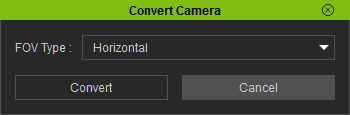
* iClone 6 以前のバージョンのカメラの FOV は垂直ベースで、他の 3D ツールは水平ベースですのでご注意ください。
法線編集パネルを開き、法線の調整を行います。
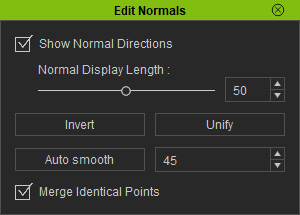
コンストレイントとそのターゲットリジッドボディとの関係を設定するためのコンストレイント マネージャを開きます。
シーン内のリジッドボディのシミュレーション機能をオンまたはオフにします。
シーン内の柔らかい布のためのシミュレーション機能をオンまたはオフにします。
コンストレイント・テンプレートを適用するためのコンストレイントを追加パネルを開きます。
各 iClone プロジェクトは、多くのエフェクトで構成されています。 しかしエフェクトの一部がビューを不鮮明にすることがあり、このような場合エフェクトを一時的に隠すために、エフェクト除外機能を使用することができます。 また一部のエフェクトがビュー内のオブジェクトの特定のパートのみに作用するよう設定する機能もあります。

