Main Menu - Modify
The Modify menu on the main menu bar contains commands related to the
characters, the props and terrain, or the constraints for rigid bodies.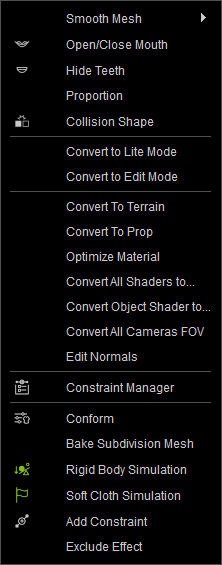
There are three commands in this
sub-menu: Original, Tessellation, and Subdivision.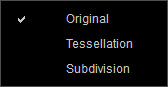
These commands offer different smoothness levels: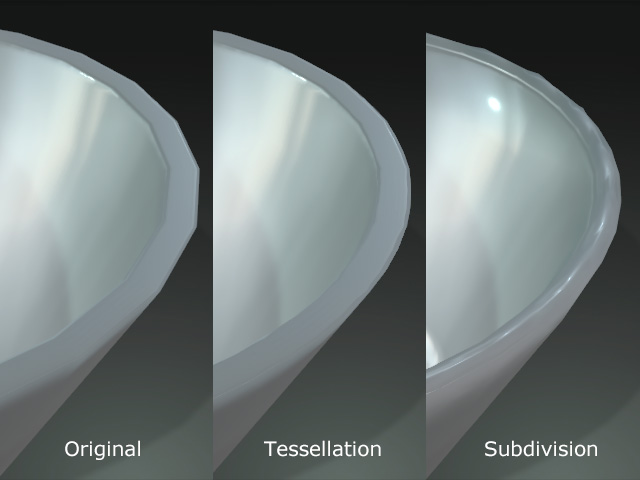
Opens or closes the mouth of your character.
Hides the teeth in order to reveal the tongue. It is only enabled after the Open Mouth command is executed.
Opens the Avatar Proportion panel for adjusting the body shape and appearance of a character.
Opens the Collision Shape panel for adding, editing or adjust the collision shapes attached on the character.
Converts the currently selected prop or props into components of the terrain for forming a custom one.
Converts one or more components of a terrain into props.
Optimizes the
object materials and textures with a distribution algorithm to
prevent identical textures and materials from being repeatedly
applied. 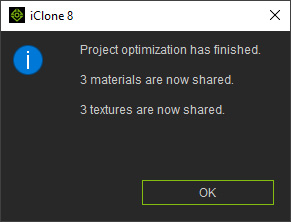
Converts the material shader modes of all materials in the
entire project to Traditional or PBR mode.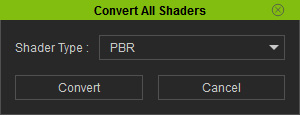
Converts the material shader modes of all materials on the
selected objects.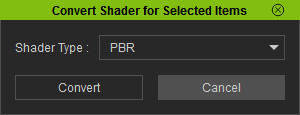
Determines the target side (height or
width) for calculating the field of view angle into length for
all cameras in the entire project; the
options in the list are Horizontal and Vertical.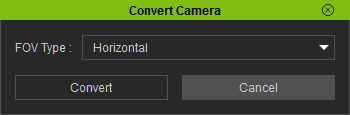
* Please note that the camera FOV before iClone 6 or earlier versions are Vertical-based, while the ones in other 3D tools are Horizontal-based.
Opens the Edit Normals panel for normal adjustments.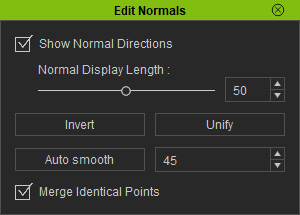
Opens the Constraint Manager for you to identify the relationships between the constraints and its target rigid body.
Opens the Conform Clothing panel in order to best fit the selected cloths to the character wearing them.
Turns on or off the simulation feature for the rigid bodies in the scene.
Turns on or off the simulation feature for the soft clothes in the scene.
Opens the Add Constraint panel for you to apply constraint templates from within it.
Each iClone project can be composed of a lot of effects. However, if some of the effect obscures the view, then you can use the Exclude Effect feature to temporarily hide the effect. You can also use the feature to determine if some of the effects will work on specific part of the object in the view.



