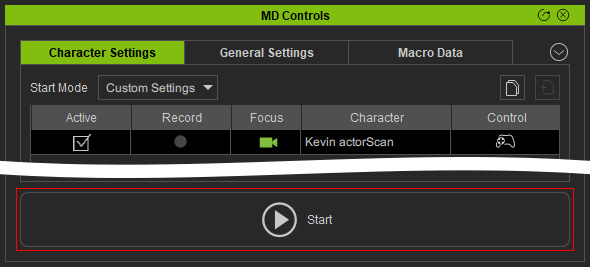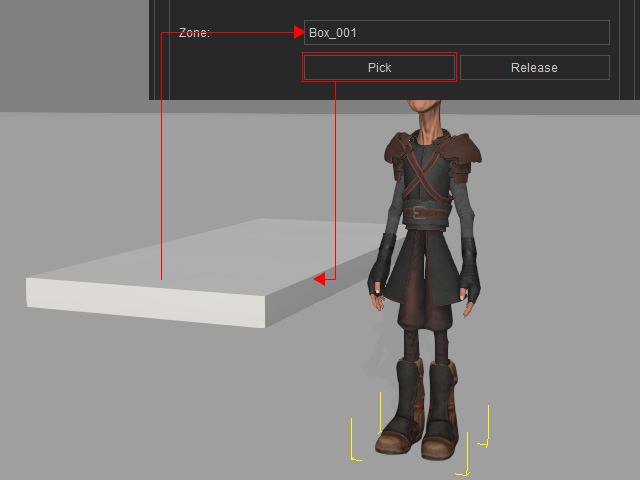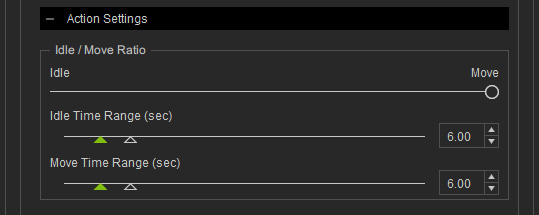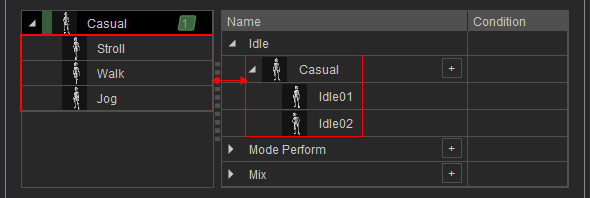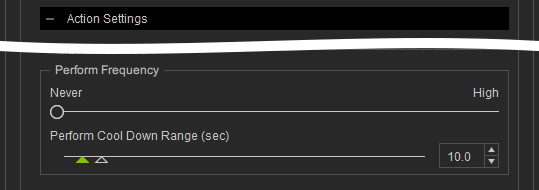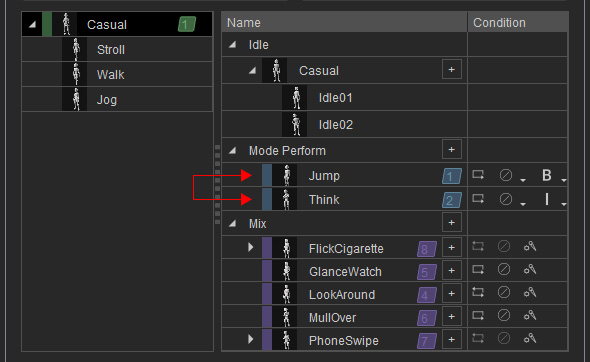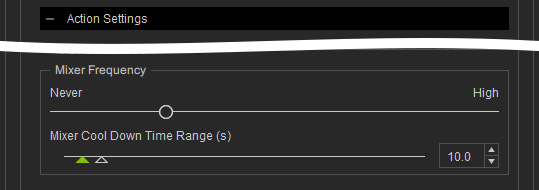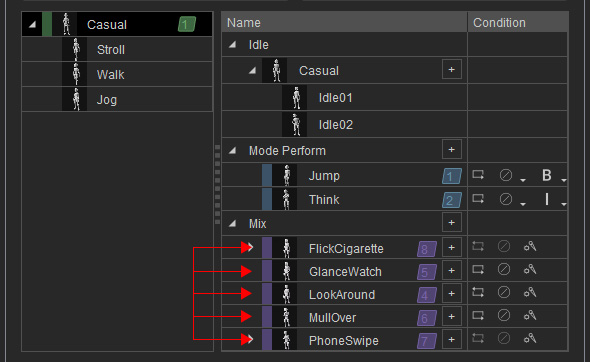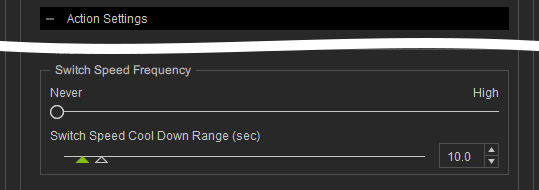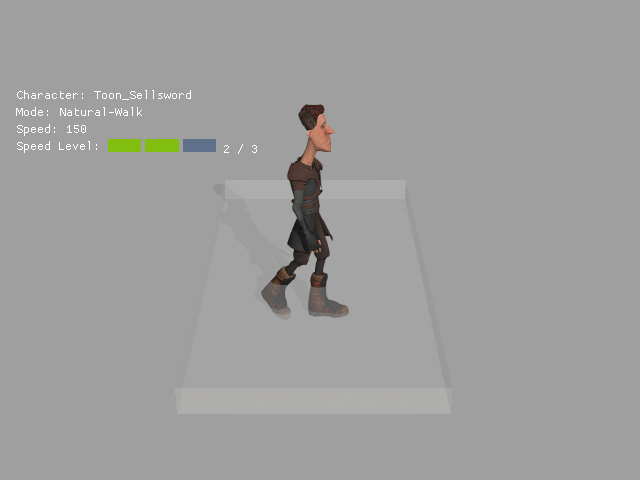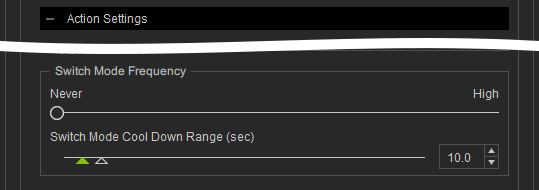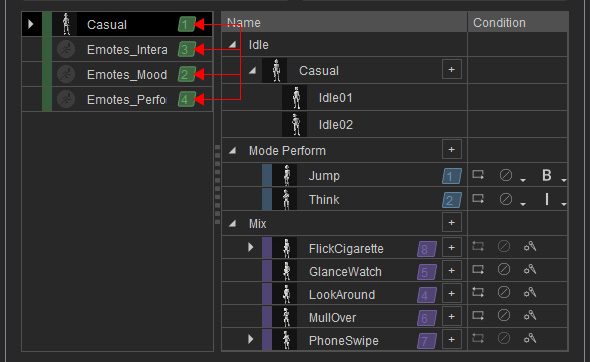How to automatically create zone-restricted character motions
In addition to directing the character's motions along paths with Motion Director, you can also make the character move or perform randomly within a zone created on any prop or NavMesh.
- Apply a character and a prop or NavMesh to the project.

- Launch the
MD Controls panel.
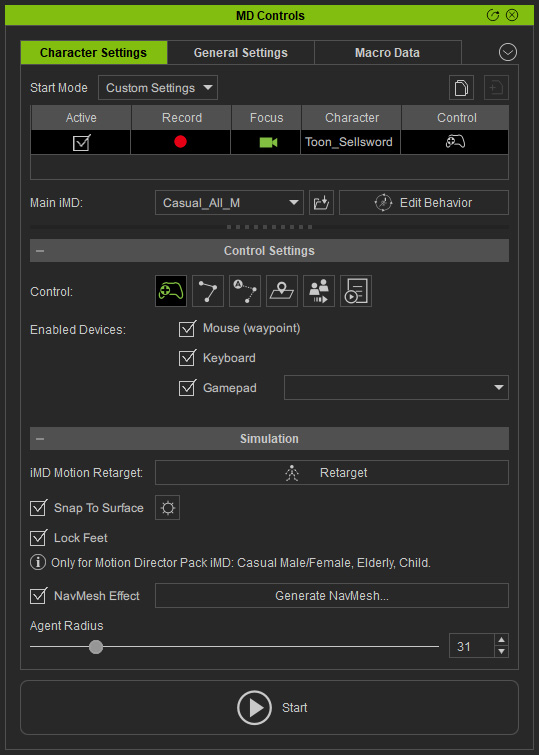
- Make sure the character has iMD Data
applied to make it ready for Motion Director.
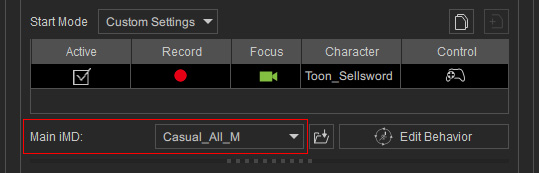
- Activate Simulation > Snap to Surface to have the character stick to
the terrain.
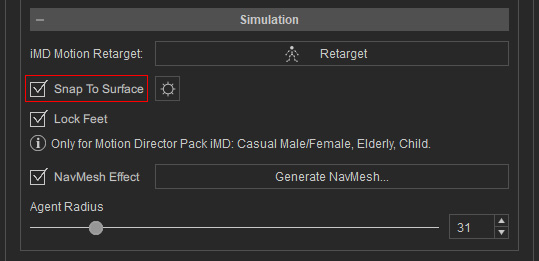
- Click the Auto Zone Mode button to toggle the mode.
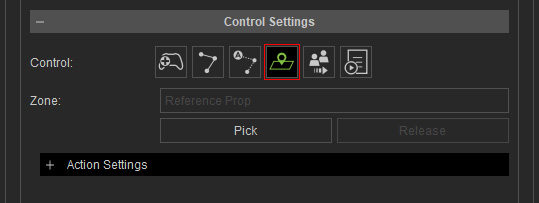
- Click the Start button to start playing.