User Interface Introductions for MD Controls - Character Settings
There are three main panels related to Motion Director, including MD Control Center (Ctrl + F5), MD Behavior (Ctrl + F6) and MD Triggers (Ctrl + F7). This page will focus on the Character Settings tab in the MD Controls panel.
How to launch MD Controls panel?
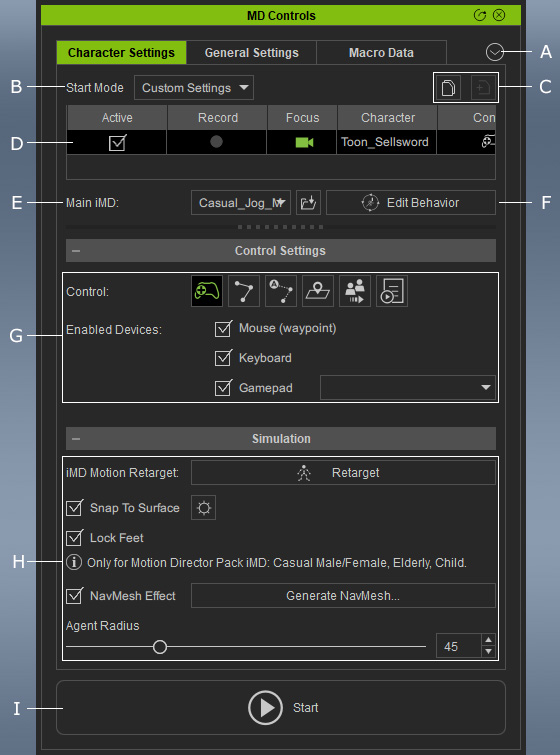
-
 MD Controls Menu:
MD Controls Menu:
Click this button to show the menu of MD Controls.
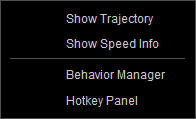
- Show Trajectory: Activate this command to show the
device driven trajectory (gray indicators) and the real travel trajectory
for the character (green indicators).
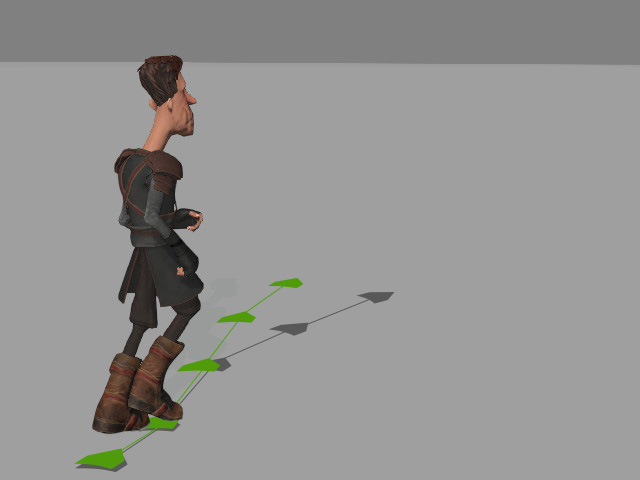
Refer to the How to set properties for different speeds section for more information on utilizing the trajectory lines. - Show Speed Info: Activate this command to show the character's
speed
in the 3D viewport.
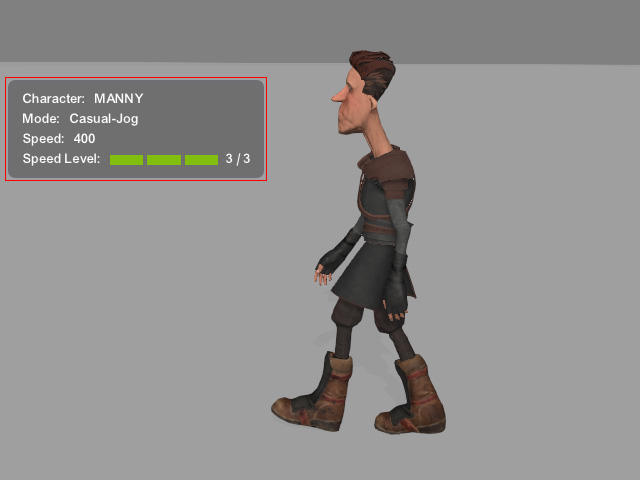
- Behavior Manager: Click this command to show the Behavior Manager. You can also click the Edit Behavior button in the Behavior List section or press the hotkey Ctrl + F6.
- Hotkey Panel: Click this command to show the Hotkey Panel.
- Show Trajectory: Activate this command to show the
device driven trajectory (gray indicators) and the real travel trajectory
for the character (green indicators).
-
 Start Mode:
Start Mode:
- Play Selected: Play to animate the selected character. All motions will be kept in macro.
- Record Selected: Play, animate and record motions for the selected character. The motions will be recorded during play and turned
into a motion clip when recording stops.
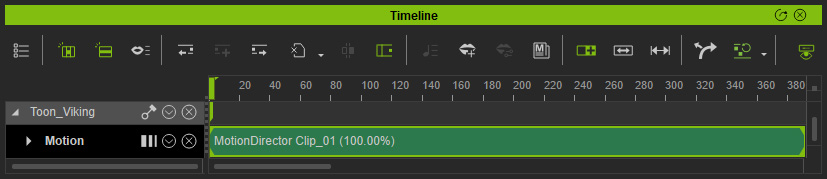
- Custom Settings: Play, animate or record motions in accordance with the settings in the MD Controls panel.
- You maybe need to apply iMD Data to prepare the character for Motion Director.
- Copy / Paste: These two buttons can be used to copy the settings in the Behavior List and Control Settings sections of one character and paste to another character.
-
 Character List:
Character List:
This list shows the current characters in the scene.
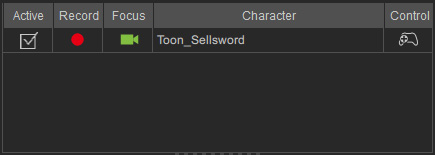
- Active: This checkbox determines if the character is to be driven or not when it is in play.
- Record: This checkbox determines if the character's motion are to be recorded or not after play mode is stopped.
- Focus: This icon determines the target character for the following camera. You can only focus on one character at a time.
- Control: This icon shows the control mode for the driven character. You can change to different control modes in the Control Settings section.
-
 Main iMD (single actor only):
Main iMD (single actor only):
- Use the drop-down list to switch to any other iMD data applied to the selected actor.
- You can click the Load iMD Data button to import more iMD files to the selected actor.
- Edit Behavior (single actor only): Click this button to show the Behavior Manager panel. You can also press the hotkey Ctrl + F6.
-
 Control Settings Section:
Control Settings Section:
- Control Modes: You can click the buttons to determine which mode is picked to drive the character.
- Control Mode Settings: The settings in this field vary in accordance with the mode you choose.
Refer to the following sections for more information:
-
 Simulation:
Simulation:
- iMD Motion Retarget:
- Snap to Surface: Automatically adjusts the character's altitude to have the character move along the terrain.
- Lock Feet:
- NavMesh Effect:
- Activate this checkbox to let the actor to move within the NavMesh.
- You can also create or update NavMesh by clicking the Generate NavMesh... button.
- Agent Radius: The cylinder range encapsulates actors for avoidance feature.
- Start / Stop: Click this button to start or stop playing according to the settings in the MD Controls panel. You can also set the toolbar to Custom Settings and click the Start / Stop button.

