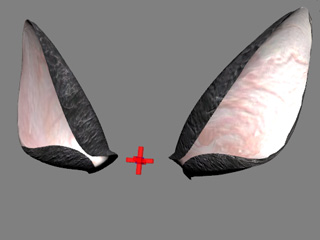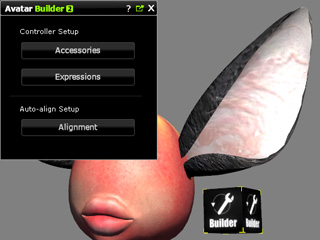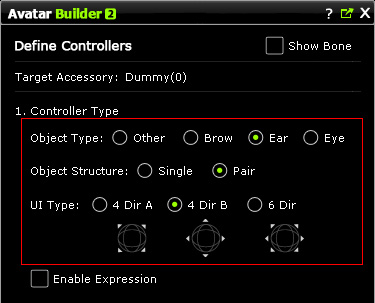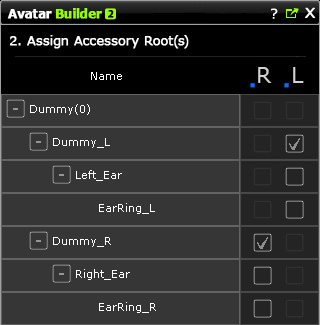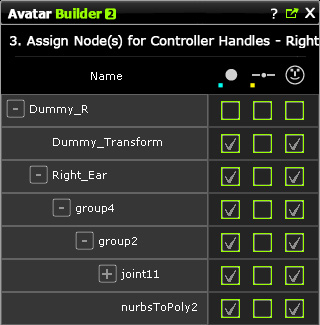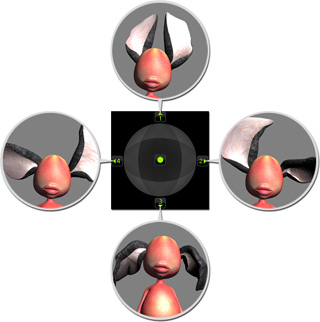Creating Puppet-Ready Ear or Eyebrow Accessories
Creating ear and eyebrow accessories share the same steps
except that they have different
Object Types.
By creating these accessories, you are able to use them not only to
perform individual animations, but also to join full facial expressions.
In this section, an ear accessory with bilateral parts is taken as an example.
-
Prepare an ear model with bilateral parts in external 3D tools and
convert it as an iProp into iClone.
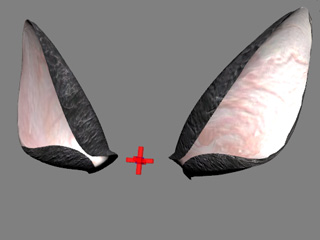
Please refer to the Preparing Custom Accessory section for more information about how to
prepare models with bilateral parts.
-
Attach the entire set of the prop (including the
dummy and the ear
models) to
a character so that the prop turn to be an accessory.

-
Apply the Builder prop into the scene.
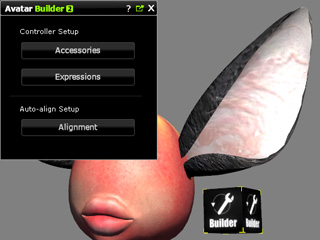
-
Click the Accessories button and the pick the ear accessory.
-
In the Define Controller page, determine the settings for the accessory. Please note that
you need to correctly set the Object Type according to the accessory you
are creating (in this case, the Ear radio button is chosen).
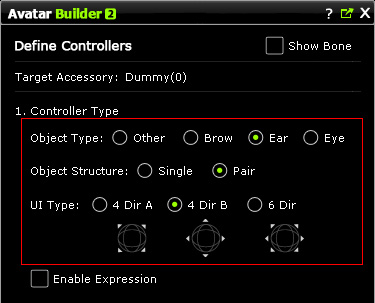
|
Note:
|
|
-
Choose Ear for the ear accessory and Brow for eyebrow one to
enable the handles in the corresponding tabs.
-
Please refer to the
Define Controllers page section for more information.
-
If you want the accessory to join the expression animations, then
activate the Enable Expression box.
|
-
Correctly set the
root and the
nodes for handles for
puppeteering.
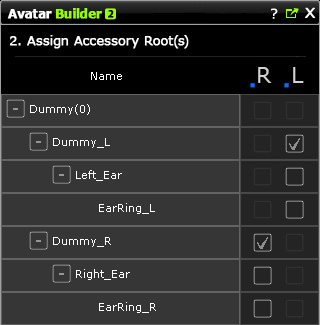
|
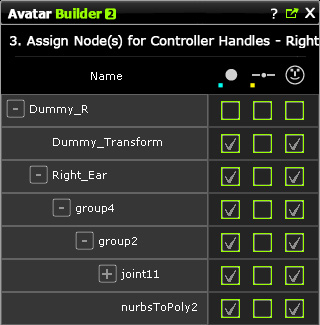
|
|
Assign the roots of the accessory
|
Assign the nodes for puppeteering
|
-
Move to the Define Puppet Behavior page.
-
Set the postures for the ears to the axes around the compass.
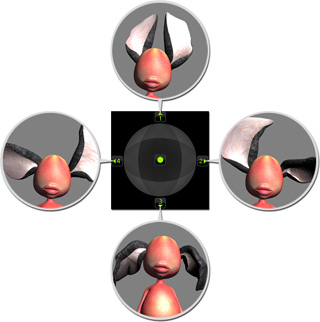
|
Note:
|
|
-
Please refer to the
Assigning Accessory Animations to Axes section for more information.
-
If you want the accessory to join the expression animations, then
switch to the Expression tab and set the correct postures for
the 6 axes around the compass.
|
-
Click the OK button to leave the task to save the entire settings to the
accessory.
-
Using the Controller to puppeteer the accessory to view the result.
|
Note:
|
|
-
Please refer to the
Full Face Expressions section for more information
if you want the accessory to joint the
expression animations.
|