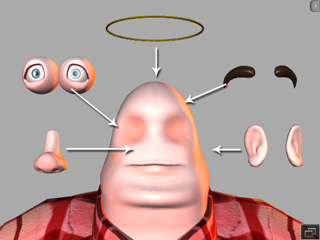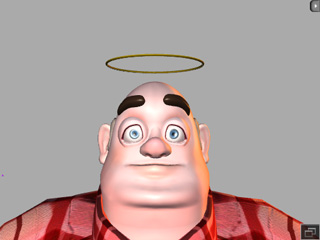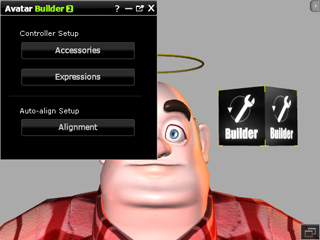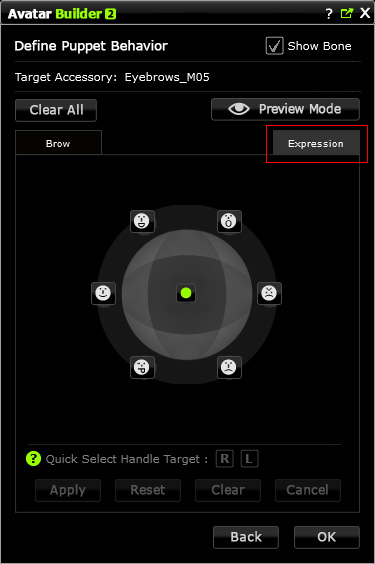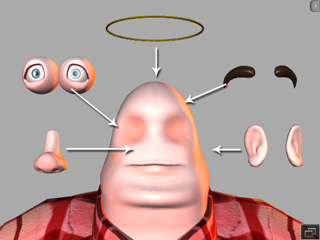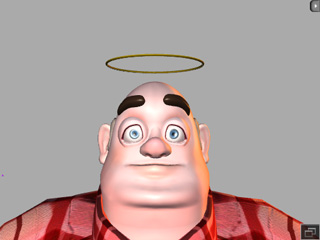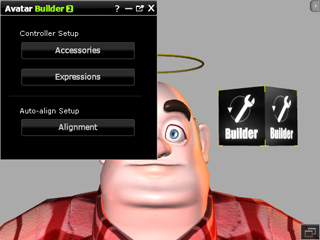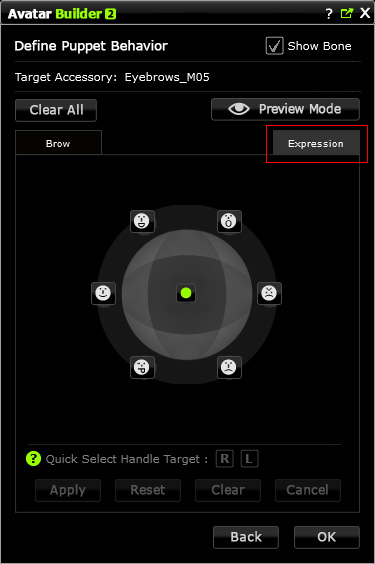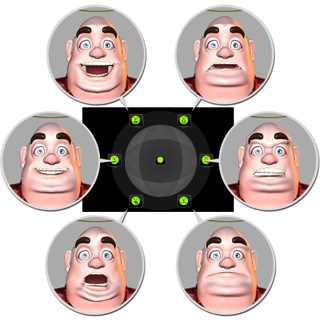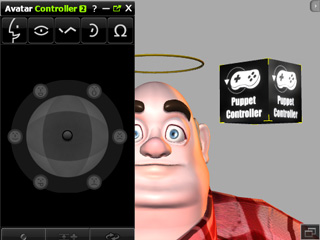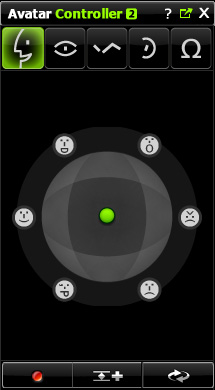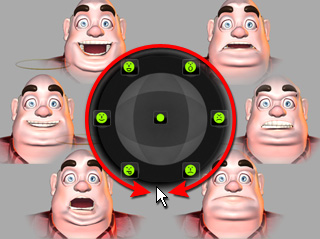Putting Things Together - Full Facial Expressions
After you have prepared a character with specific expressions, you can then
use the Controller to puppeteer its expressions simultaneously
with eye,
ear,
eyebrow or
other (non-facial features) accessories that also contain puppeteering data
by using the Builder in order to create full face expressions.
Step 1: Defining the Animations of an Accessory
-
Make sure the facial feature accessories (or any other ones that will
join the full-face-expression puppeteering) are already attached to a character.
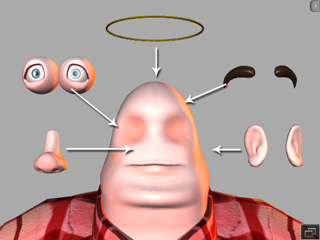
|
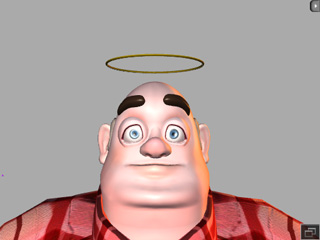
|
|
Facial and common accessories are
attached to the character.
|
-
Drag and drop the Builder to the 3D scene.
The Builder panel will shows.
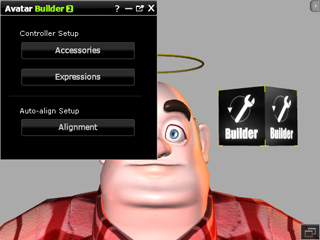
-
Click the Accessory button and then pick one of the accessories (in
this case, the eyebrow accessory).

-
In the Define Controllers page, make sure the
Enable Expression
box is activated. Correctly set the other settings.

-
Move to the
Define Puppet Behavior page. Switch to the Expression tab.
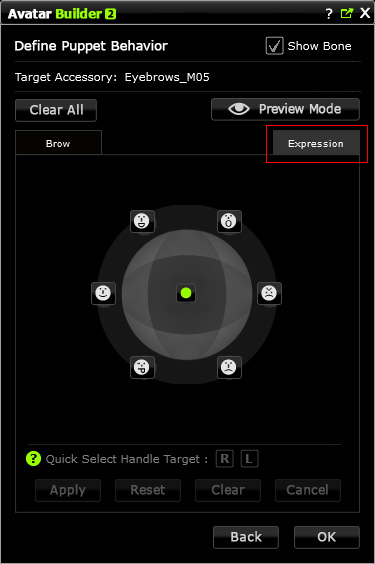
-
Set postures to the six axes around the compass in the tab.

-
Click the OK button to save the settings to your accessory.
-
Repeat the same steps for the rest of the accessories that will join
the expressions.
Step 2: Defining Character Expressions
-
In the Home Panel, click the Expressions button and select the character.
-
Follow the steps described in the
Defining Character's Expressions section to
extract specific expressions from the character and save them to the six axes around the compass.
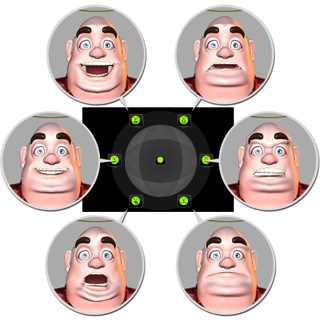
-
Click the OK button to save the expression data to the character.
Step 3: Full-face Puppeteering with Combinations of Expressions and Accessory Animations
-
Drag and drop the Controller to the scene.
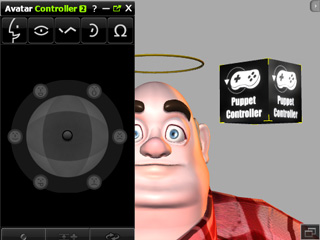
-
Select the character.
-
Switch to the Expression tab.
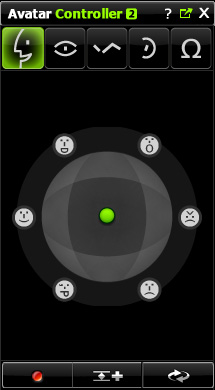
-
Puppeteer to see the full-face expressions generated by both the character and the attached accessories.