User Interface for Face Mode (New for v1.01)
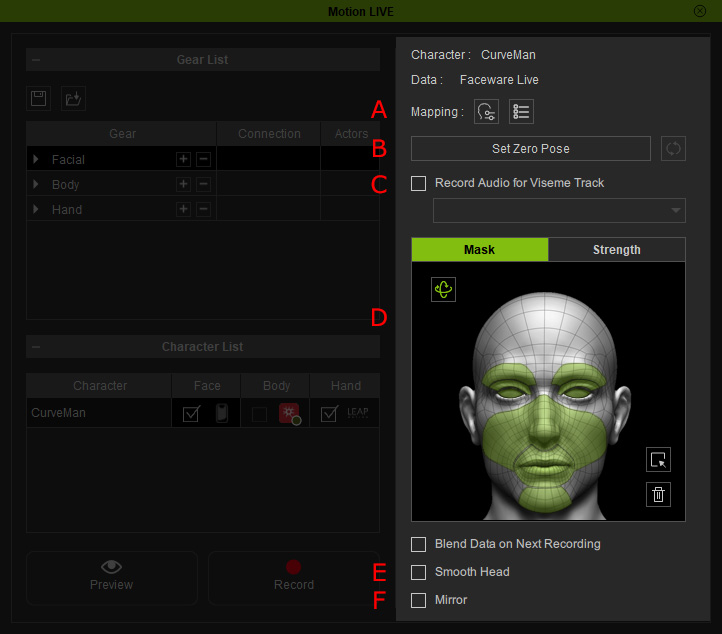
|
A |
Detail Setting Tools |
|
||||
|
B |
Zero Pose Settings |
Click the Set Zero Pose button to calibrate your face pose for neutral expression.
When Set Zero Pose is activated, you can click the Reset Zero Pose
The Zero Pose settings work for the current character only, and therefore you may have to configure the Zero Pose settings for each character on the Character List.
|
||||
|
C |
Audio Recording |
Activate the Record Audio for Viseme Track checkbox and pick the camera that supports recording audio from the drop-down list in order to voice capture while making the expressions. |
||||
|
D |
Mask and Strength |
Use the mask pane and the check box, Blend Data on Next Recording, to record the
facial expression stream data in multi-layered method. |
||||
|
E |
Smooth |
Activate this box to make the captured facial expressions even smoother. |
||||
|
F |
Mirror |
You can puppeteer and record the facial expressions in a mirror manner. |

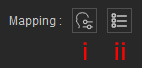
 button to resume to the original face pose received from the gear.
button to resume to the original face pose received from the gear.

