Downloading Free Resource
There are free resources shown as single items or contents packs listed under the Template tab of Content Manager. These free contents as diverse as demo projects, characters, motions, props, scenes and effects can help to start your content creation.
- Free resource packs with shared contents for iClone 8 and Character Creator 4.
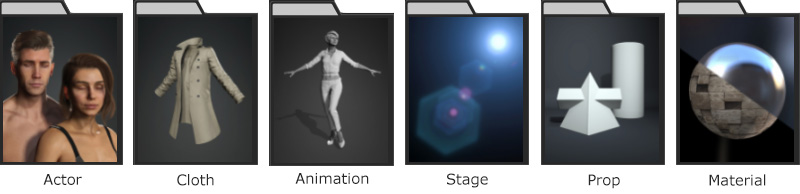
- Free resource packs for demonstrating iClone 8 features.
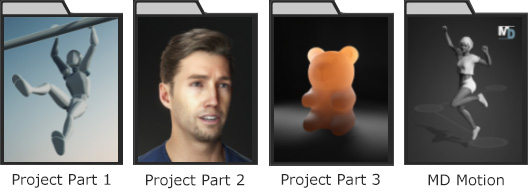
- Free resource packs for demonstrating Character Creator 4 features.

- Free resource packs for demonstrating Cartoon Animator 5 features.
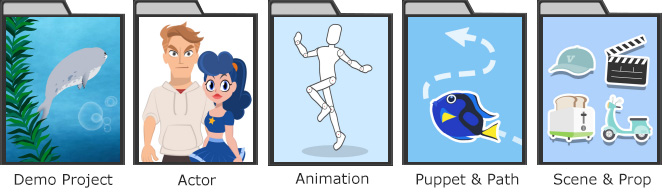
- Make sure the search filter is switched to All is selected in the Content Manager Menu.
Then, switch to the Pack View and select the Free Resource filter to find all the free content.
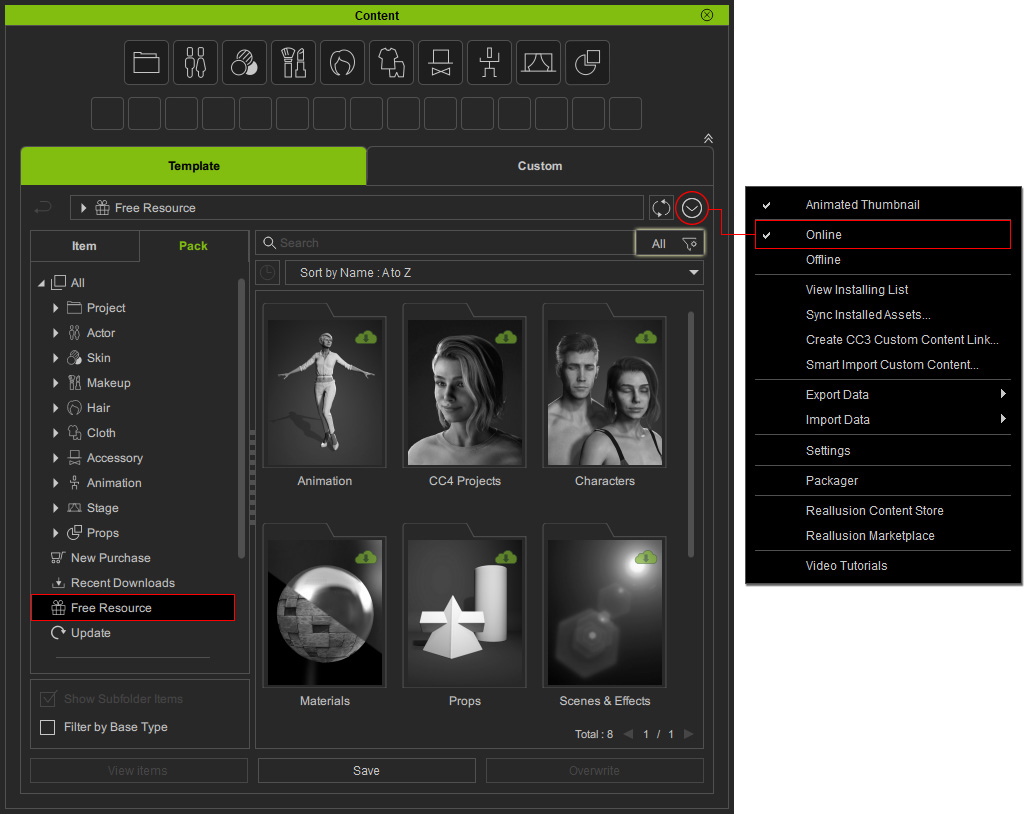
- There are content packs presented in grayscale thumbnails marked with an
 icon on the upper-right corner.
You can find more information on the pack or visit the product web page from the context menu.
icon on the upper-right corner.
You can find more information on the pack or visit the product web page from the context menu.
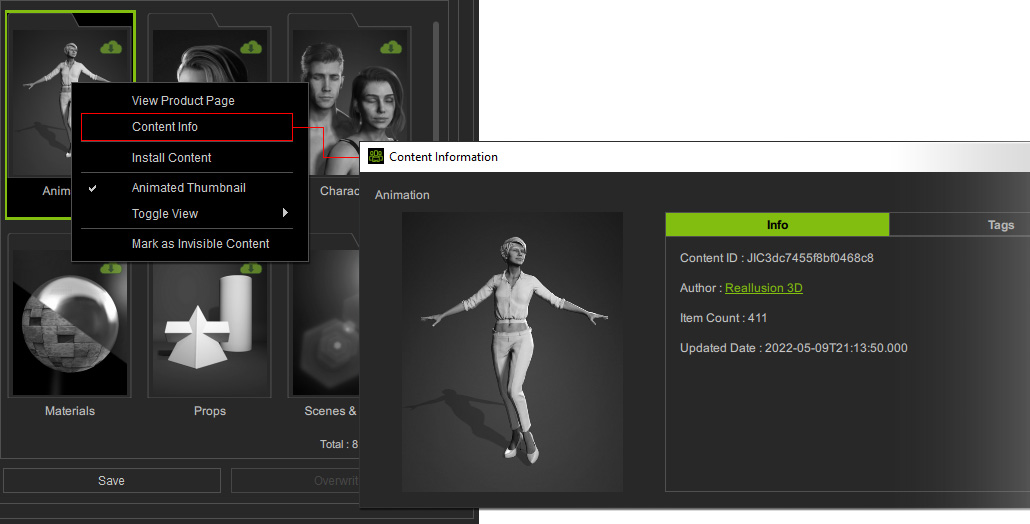
- Download content packs using one of the following methods.
 Download by Double-Clicking on the Pack
Download by Double-Clicking on the PackCtrl-select multiple packs and then double-click on the thumbnail(s) to start downloading all of them at once.
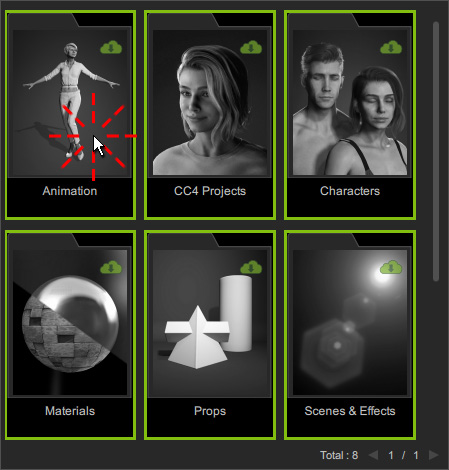
 Download via Right-Click Context Menu
Download via Right-Click Context MenuRight-click on the thumbnail(s) and choose the Install Content command from the context menu to download and install the content pack(s).
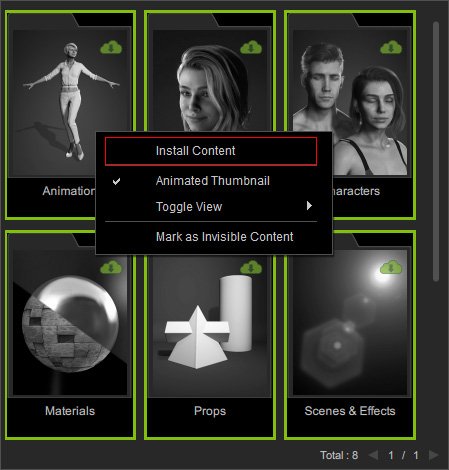
- You can check the installation progress by clicking the View Installing List command from the Content Manager Menu.
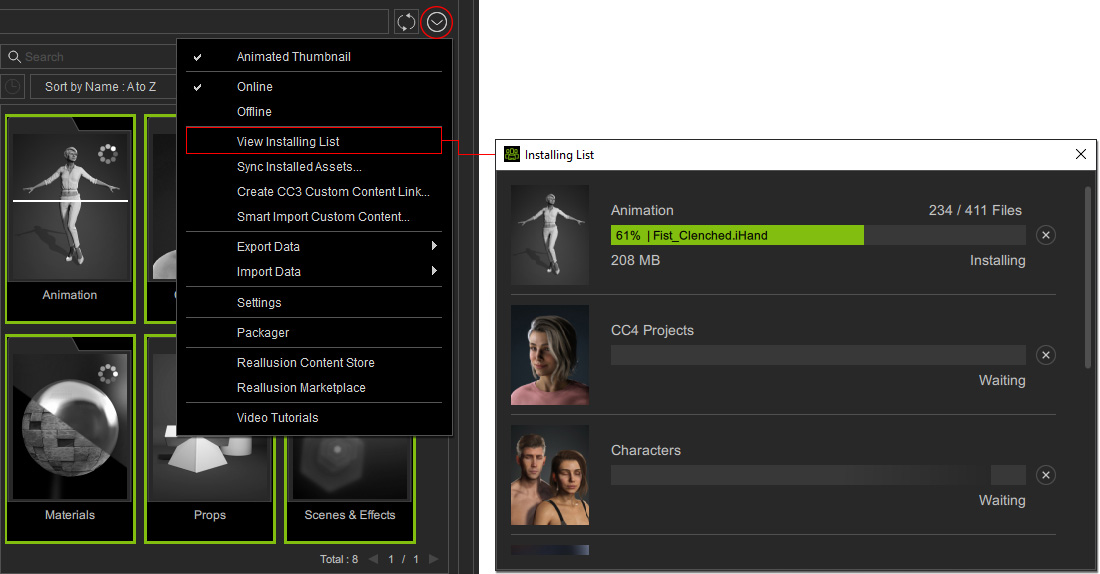
- After the content installation is done, the thumbnails will be colored.
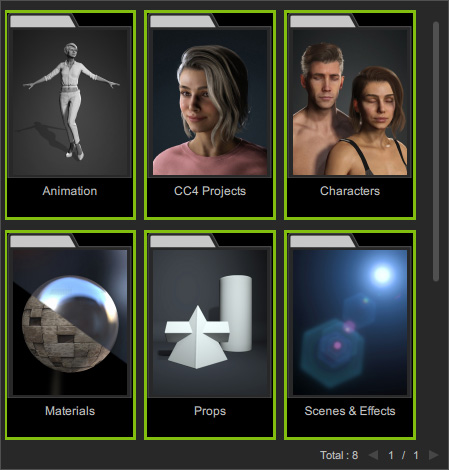
- Enter a pack and you will see all items from different categories.
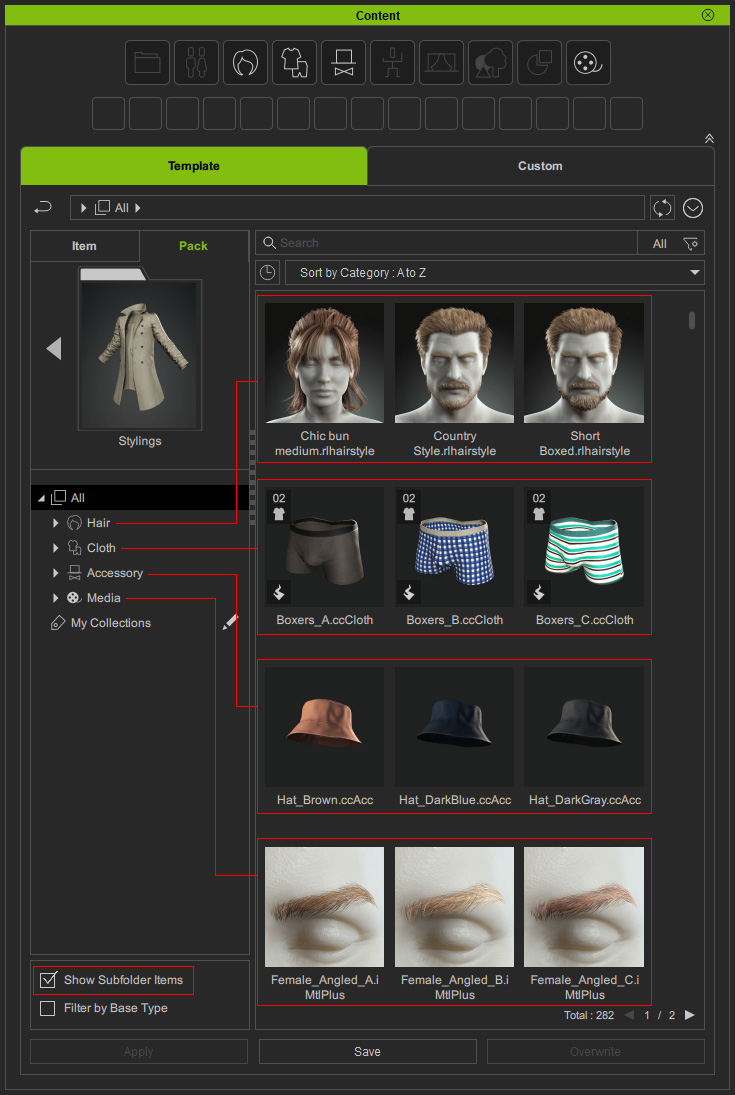
* The Show Subfolder Items checkbox at the lower-left corner is enabled by default to show all items in the subfolders. Note for Cartoon Animator 5:
Note for Cartoon Animator 5:In Cartoon Animator, the Content Manager assembles content categories depending on current mode. A pack might have content wholly or partly shown under the Composer mode with a message illustrated below:
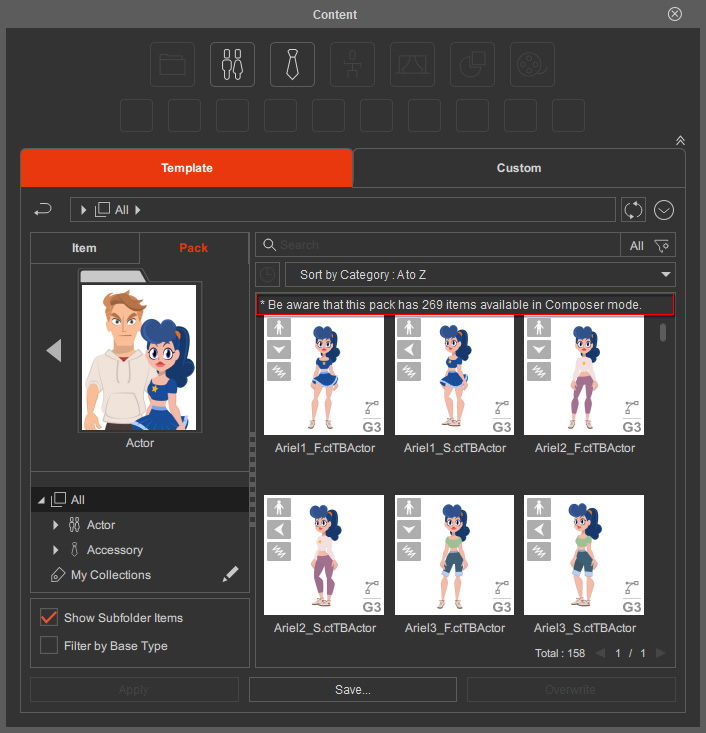
Refer to the following table to find the items in each mode.Content
CategoriesStage Mode
Composer Mode
for CharactersComposer Mode
for PropsProject
V
Actor
V
V
Head
V
Body
V
Accessory
V
V
V
Animation
V
Scene
V
Props
V
V
V
Media
V
- To locate the category folder of a pack item in the Item View, right-click on it and choose View Folder from the context menu.
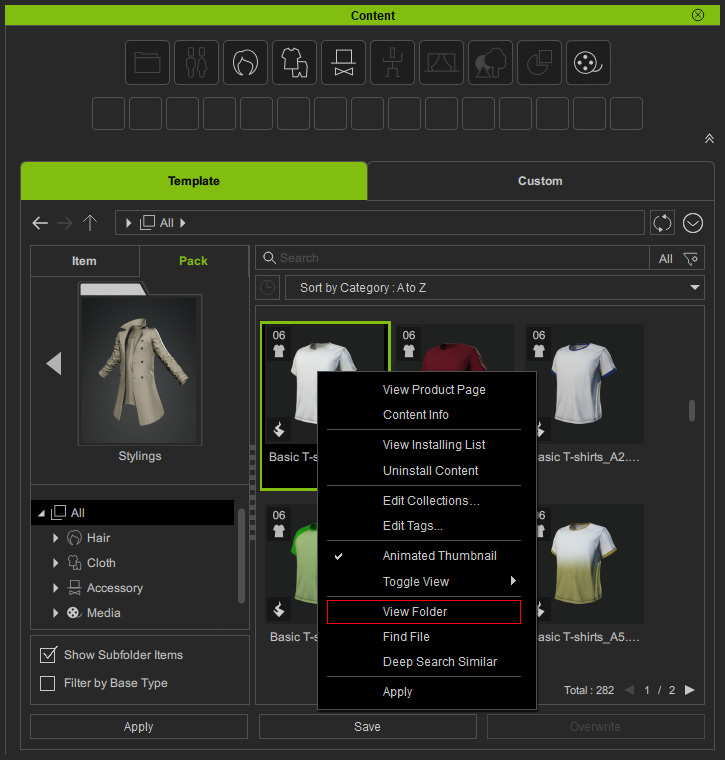
- The Content Manager will switch to the Item tab and show the pack item in category folders.
To go back to the Pack View where the items are, right-click on it and choose Find Pack from the context menu.
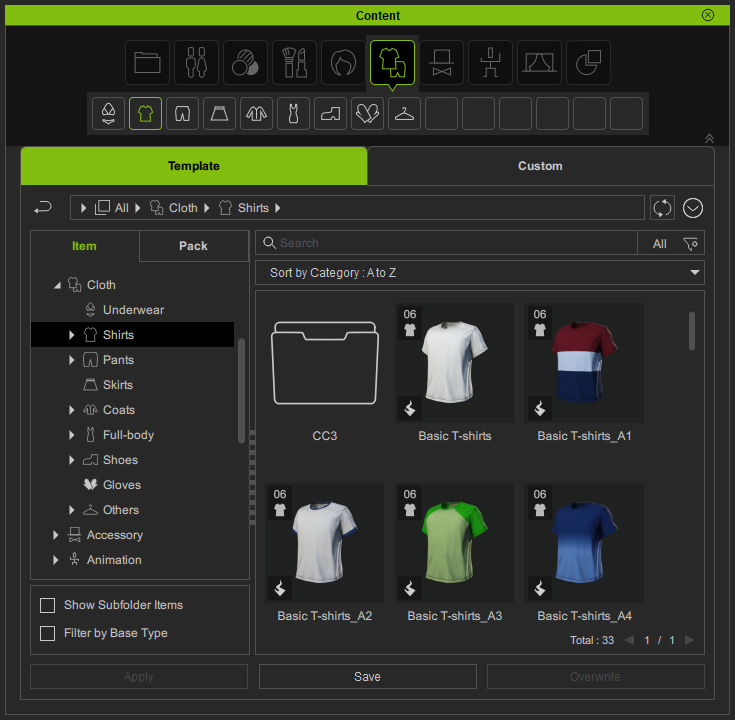
- The Content Manager will switch to the Pack tab and show the content pack in category folders.
You can apply template content from any tab of your choosing.




