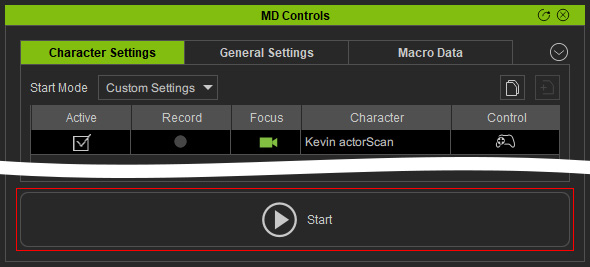How to create character motions with macro
No matter which mode was used to create motions with Motion Director, each simulation will be recorded as "macros". You can always re-use macros to create characters' motions for any project, as long as the current iClone session is kept active.
- Apply one or more characters
to a new project.
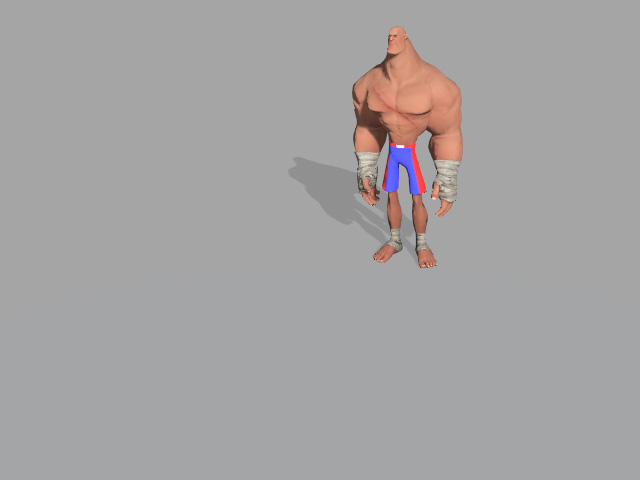
- Make sure to have some motions simulated for the character with Motion Director.
- Switch to the Macro Data tab in
MD Controls panel; all recorded motions will be listed here.
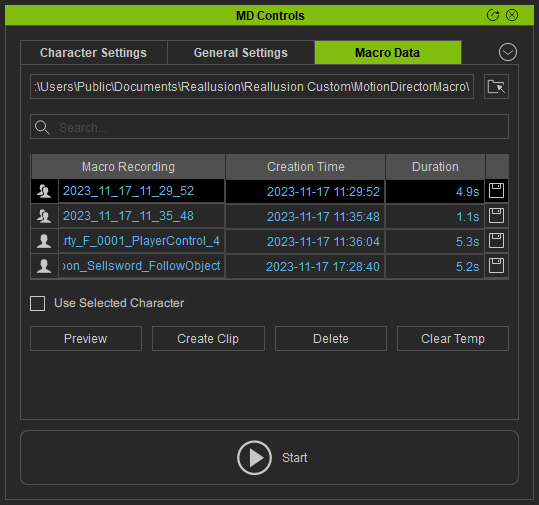
For more information, see User Interface Introduction for MD Controls - Macro Data. - Select any one of the macros and click the Preview button to replay the recorded motions.
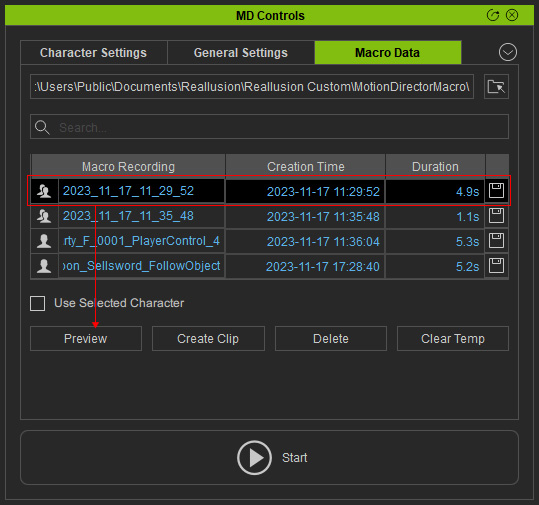
* Repeatedly preview the macros until you find the one you desire. - Click the Floppy Disk button to save the macro for use in Motion Director.
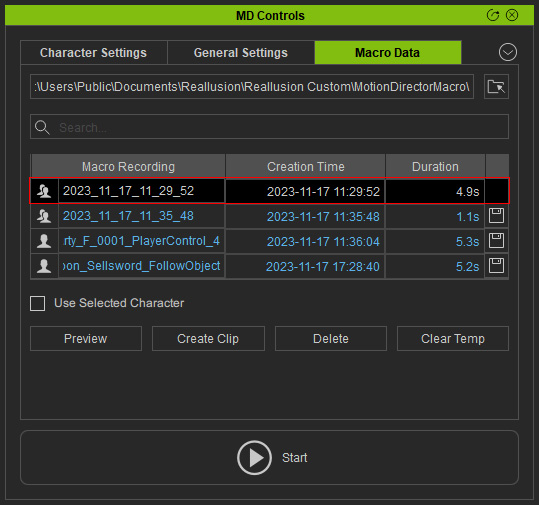
* Multiple macros can be kept at any given time. - Switch to the Character Settings tab and make sure at least one iMD data is applied to the character to make it ready for Motion Director.
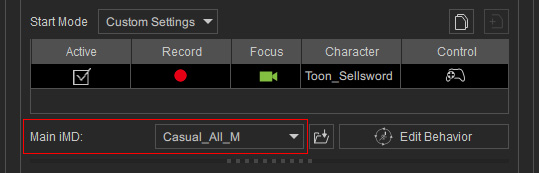
- Switch to the Character Settings tab, in the Control Settings section, activate the Snap to Surface checkbox to have the character
stick to the terrain.
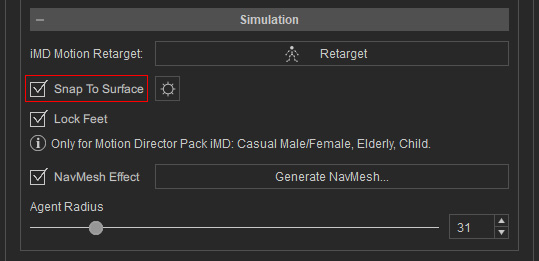
- Click on the Macro Replay mode button.
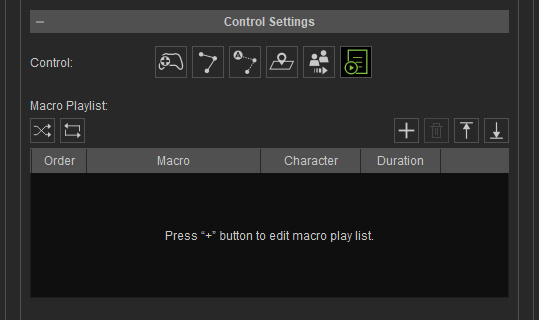
- Click the Add Macro button.
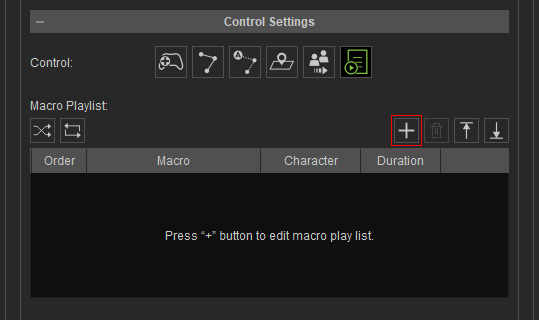
- The Source Macro Data panel will appear. Select the desired macros (saved from step 5).
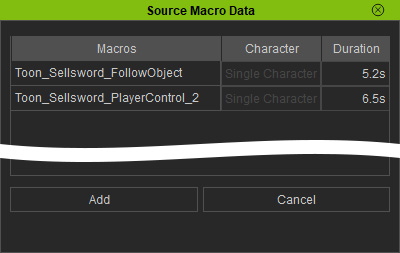
Select the desired macro and click the Add button. Macro Items Missing?
Macro Items Missing?There might come a situation where the Source Macro Data list is missing some macros from the Macro Data list.
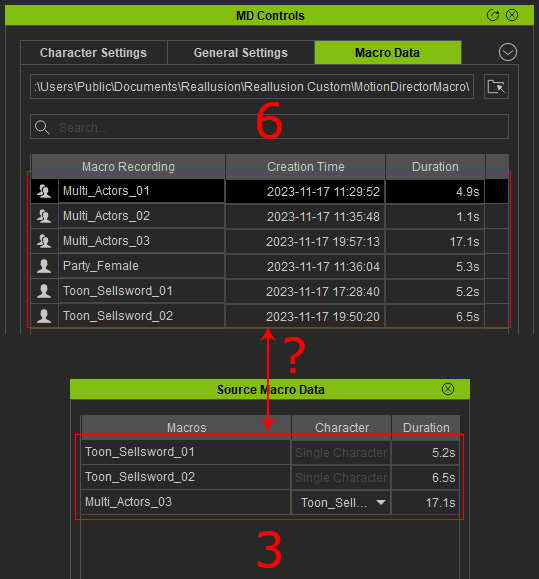
Reason:- Because the source iMD files of the missing macros are different from the ones applied to the current character.
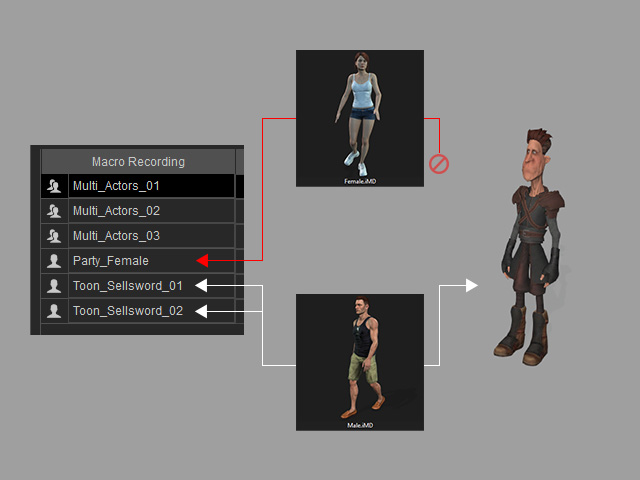
- The actor is not included when
a multi-actor macro is recorded.
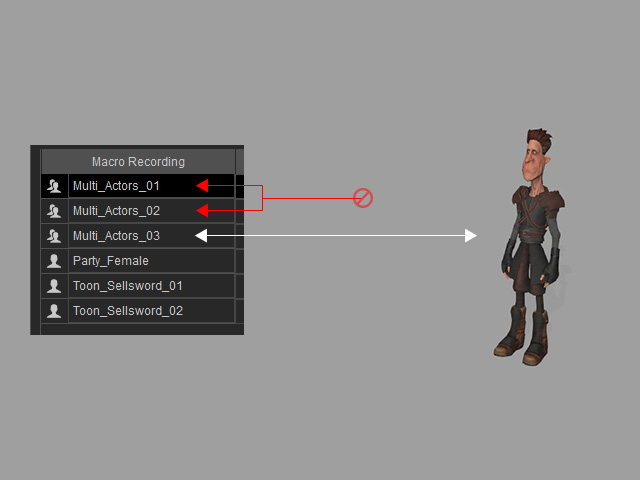
- Because the source iMD files of the missing macros are different from the ones applied to the current character.
- Notice that new items are added to the Macro list.
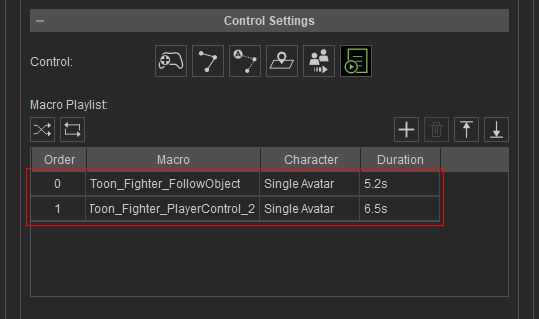
- Random
 : Press down this button to play the macros in random order.
: Press down this button to play the macros in random order. - Repeat
 : Press down this button to play the macros repeatedly in a loop.
: Press down this button to play the macros repeatedly in a loop. - Add Macro
 : Click this button to add more macros from Macro Data list (see step 7).
: Click this button to add more macros from Macro Data list (see step 7). - Delete
 : Click this button to delete the select macro from the history list.
: Click this button to delete the select macro from the history list. - Move Up
 : Click this button to move the selected macro up one level in the history list.
: Click this button to move the selected macro up one level in the history list. - Move Down
 : Click this button to move the selected macro down one level in the history list.
: Click this button to move the selected macro down one level in the history list.
- Random
- Click the Start button to play the character.