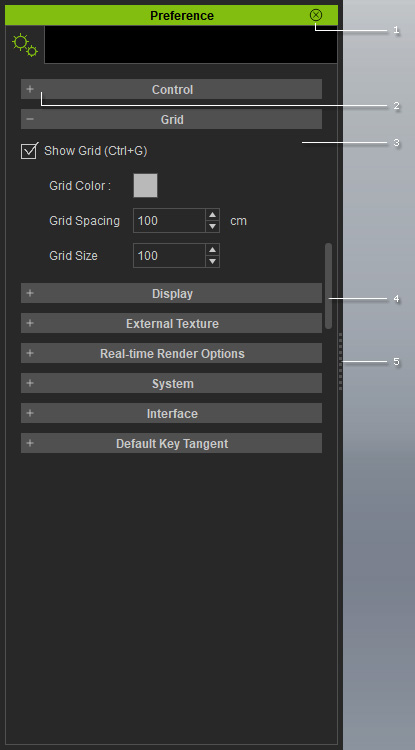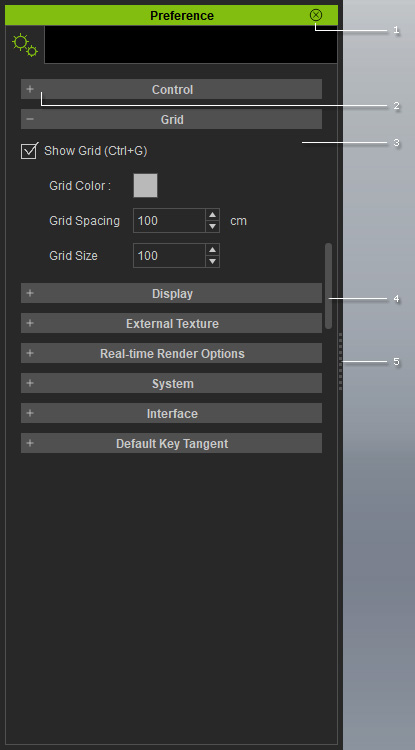Preference Panel
You can access the Edit >> Preference command from the main menu bar or use the hotkey Ctrl + P to display the Preference panel.
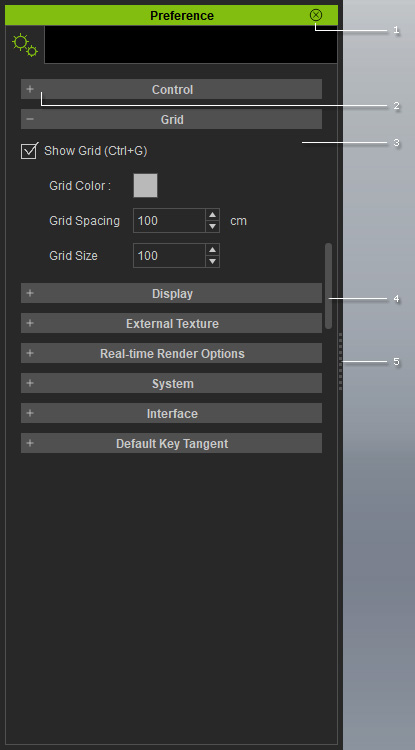
|
|
1
|
Double-click on the caption to dock the panel to the docking place,
or undock the panel and make it float above the main program.
|
|
2
|
There are six sections included in the panel.
You may expand or collapse each section by clicking the
+/- symbol.
- Control section:
To define the object snapping method in the scene,
show/hide the transform gizmo,
and enable/disable motion clip auto-play and file compression.
- Grid section:
To adjust the grid settings,
including visibility, color, spacing and size.
- Display section:
To show/hide FPS information, world axis, dummy object and polygon count on the 3D viewer.
- Real-time Render Options section:
To determine the render quality in the preview window,
and switch on/off the LOD effect.
- System section:
To set the undo times,
determine the temp folder for saving temporary files,
and assign the external image editor for modifying texture images.
- Interface section:
To change the appearance of the user interface,
such as the icon and font size and the color theme of the main program.
|
|
3
|
The adjustable parameters associated with the current project.
|
|
4
|
There is a scroll bar at the right of the panel.
Click and hold the mouse down anywhere on it and
drag up/down to navigate the whole panel when it is
longer than one
page.
Alternatively, you may roll the mouse wheel to scroll it up/down.
|
|
5
|
Drag the border to adjust the width of the panel.
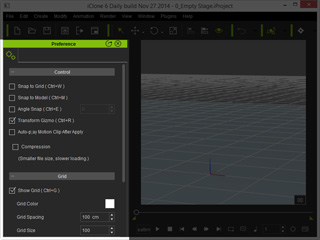 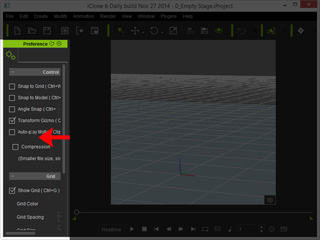
|
|