Facial Mocap with iPhone LIVE FACE
The iPhone profile is an ideal facial expressions capturing solution in the industry. It offers a steady facial capture method, achieving the more precise capture quality by utilizing the TrueDepth Camera to get rid of lighting interference. With the help of a Wi-Fi connection, performers do not need to be restrained to a certain location and as such the motion capture experience can be enhanced dramatically.

 button on the Add-on Toolbar.
Alternatively, go to Plugins > Motion LIVE 2D > Motion LIVE 2D.
button on the Add-on Toolbar.
Alternatively, go to Plugins > Motion LIVE 2D > Motion LIVE 2D.
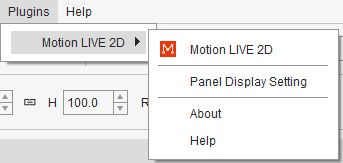
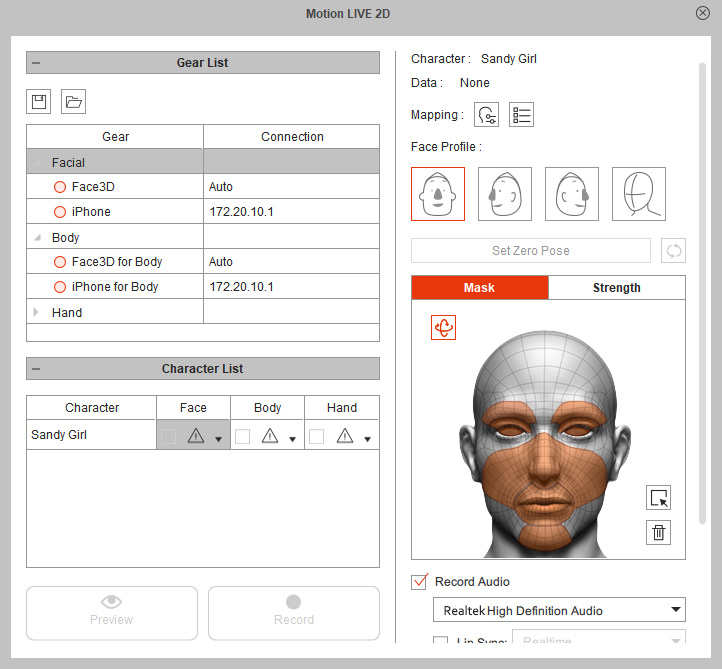
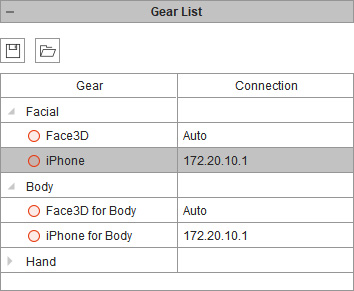

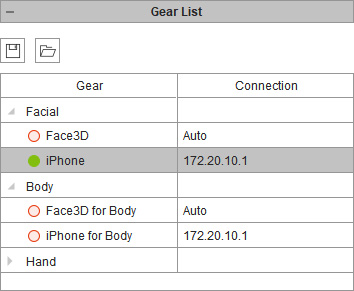
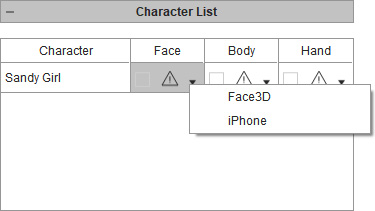
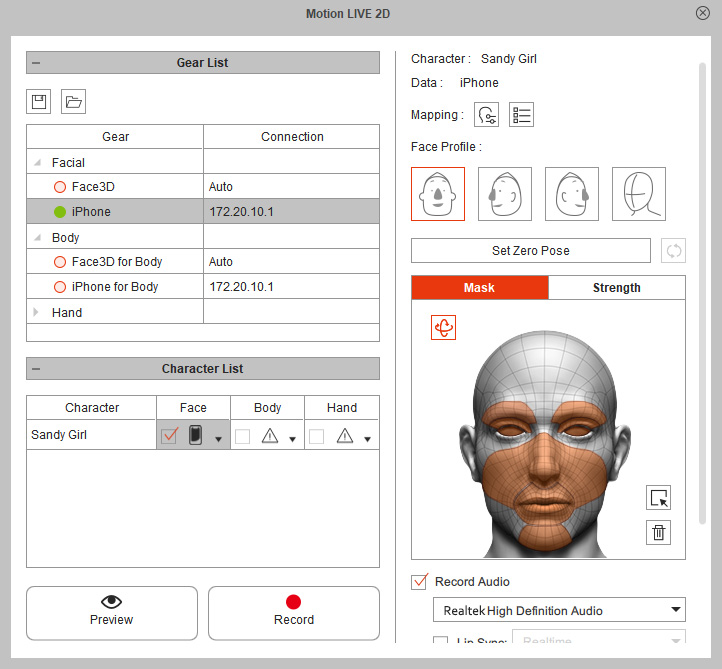
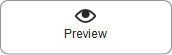 button and press the Space Bar to
preview your real human facial expressions on the virtual character.
For better capture results, click the
button and press the Space Bar to
preview your real human facial expressions on the virtual character.
For better capture results, click the 
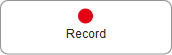 button and press the Space Bar to
start recording.
button and press the Space Bar to
start recording.