Choosing Effective Areas
The Effective Area you choose will have a direct impact on the quality of the results you get in the REFINE MESH stage. Whether your mesh is Complete, Covered, Incomplete, Full body, or Stylized, your choice will determine the features to be kept and the areas that the software will replace.
Using the Default Effective Areas
If the default selections in the Effective Area do not meet your requirements, you can visit this page to customize the areas you want to select.
Given a source model as the one in the following illustration:
- Face Only
Only the original front face area will be kept, and the rest will be generated by Headshot 2.

HEAD GEN > Face Only
REFINE MESH
- Face and Ears
Will only keep the original face and the ears area and the rest will be generated by Headshot 2.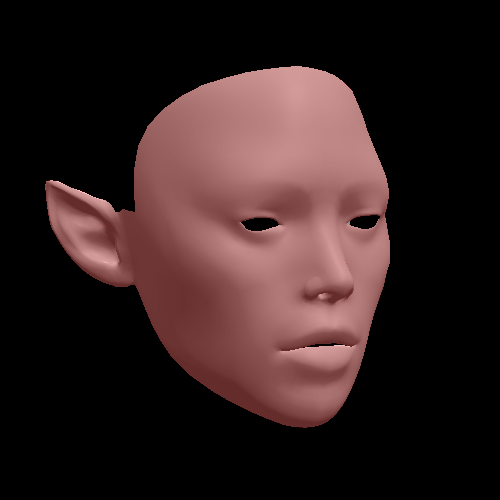

HEAD GEN > Face and Ears
REFINE MESH
- Full Face
Will only keep the entire original head area and the rest will be generated by Headshot 2.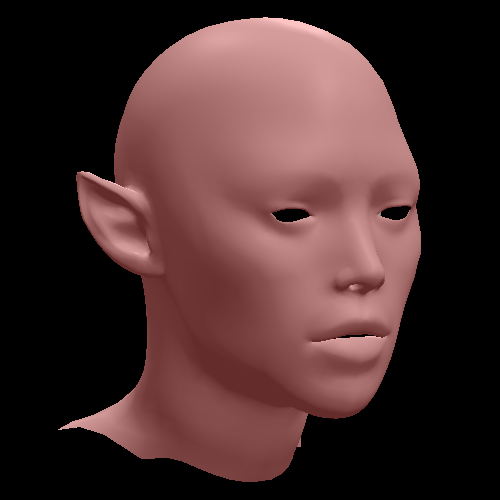

HEAD GEN > Full Face
REFINE MESH
Customizing Selection Areas
With customized selection, only the designated areas will be retained, and Headshot 2 will generate the rest. Therefore, you have the freedom to customize your selection in any way you prefer, allowing for different combinations of customized head generation in the REFINE MESH stage.
Retaining the Ear Shape
Source Model


|

|
|
HEAD GEN > Only ears |
REFINE MESH |
By avoiding broken areas of the model in your selection process in the HEAD GEN stage, Headshot 2 is able to automatically replace the missing areas with the neutral head mesh for the REFINE MESH stage.
Source model example for customized selection:

|

|
|
HEAD GEN > Face and right ear |
REFINE MESH |
