Bone List
The Bone List (Shortcut: F3) is used for managing the bones for bone-skinned objects or objects with structures, such as Characters, Accessories or Props.
It can be accessed via the Pose Offset, Adjust Bone, Proportion, Skin Weight, Characterization, Edit Spring and Set T-Pose
modes.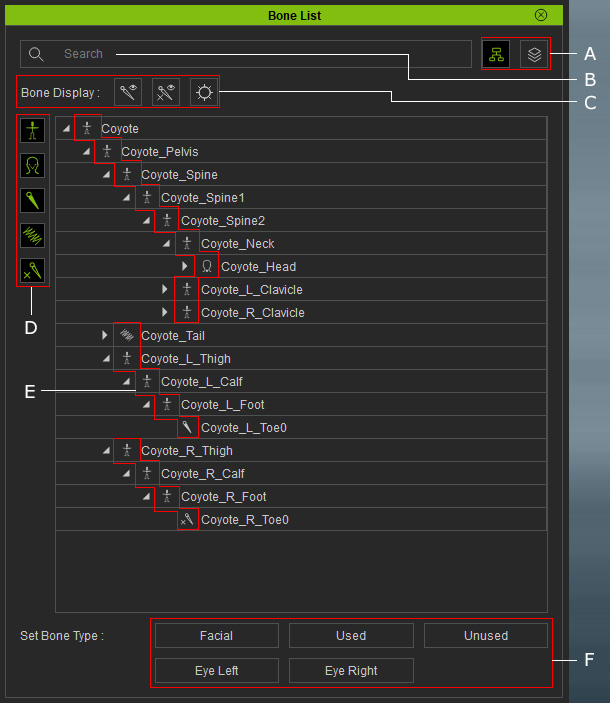
|
A |
Display Modes |
You can switch the view between Hierarchy or Name modes in the Bone List.
|
|
B |
Searching Field |
Type in the desired bone name to quickly show the bone in the list-view. |
|
C |
Bone Display |
|
|
D |
Buttons for Displaying Specific Bones |
Click these buttons to show or hide specific bones in the list-view.
|
|
E |
Bone Icon |
The icons indicate the categorization of the bones, including:
|
|
F |
Set Bone Type Buttons |
You can select a bone and click the button to convert them for specific purposes.
|




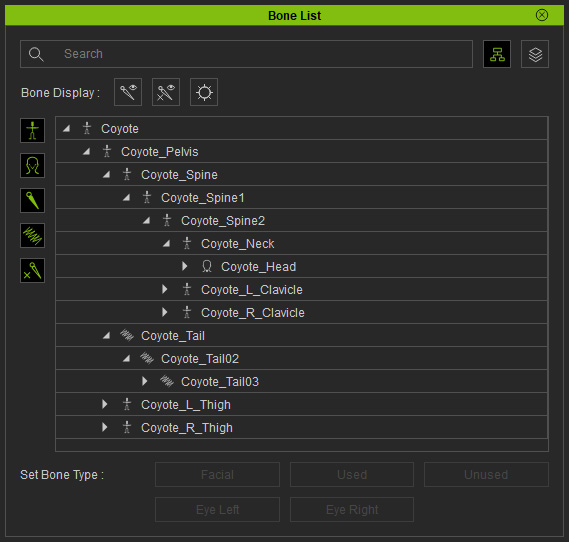
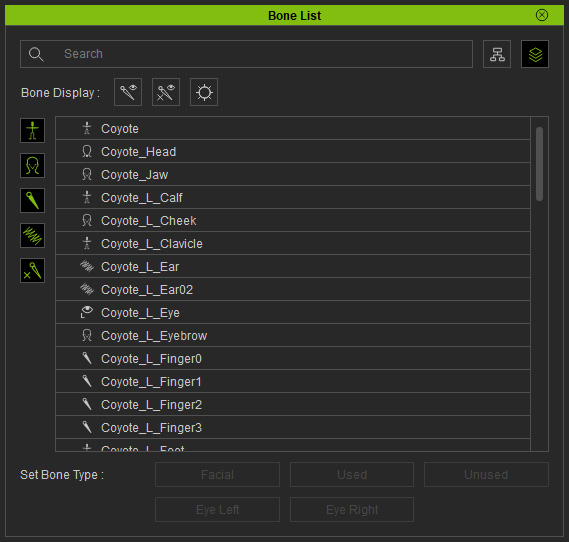
 : Show / Hide IK Bones.
: Show / Hide IK Bones. : Show / Hide Facial Bones.
: Show / Hide Facial Bones. : Show / Hide Used Bones.
: Show / Hide Used Bones. : Show / Hide Spring Bones.
: Show / Hide Spring Bones. : Show / Hide Unused Bones.
: Show / Hide Unused Bones.