Main Menu - Animation
The Animation menu on the main menu bar contains commands related to
the motions and animations of the characters, props and the entire project.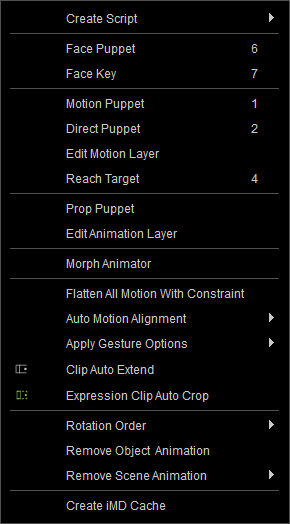
Contains a submenu for creating voice scripts
for the selected character.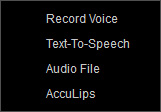
- Record Voice: Directly records a voice to create a voice script for the character.
- Text-To-Speech: Converts the desired text into a voice script for the character.
- Wave File: Loads an audio file (*.wav, *.mp3) as the voice script for the character.
- AccuLips: Use this command to have the character talk with AccuLips feature to ensure the best lip-sync result.
Opens the Face Puppet panel for manually creating facial expressions clips of the selected character.
Opens the Face Key panel for manually creating facial expressions keys of the selected character.
Opens the Motion Puppet panel to record motions from templates to the currently selected character.
Opens the Direct Puppet panel for simultaneously moving and recording the character's body to generate motions.
Opens the Edit Motion Layer panel for adding motion layer keys to an existing motion.
Opens the Reach Target panel to add or release reach keys for the character's neck, hip and limbs.
Opens the Prop Puppet panel for simultaneously moving and recording the animations of a prop.
Opens the Edit Motion Layer panel for adding animation layer keys to an existing animation of a prop.
Opens the Morph Animator panel for adding keys of character motions with morphing sliders.
This command flattens all Layer Keys and Constrain Keys into the motion clip. These keys will also be removed afterwards.
This item contains three
modes: No Alignment, Align Position Only and Align Position and Direction.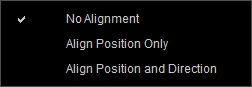
Contains a sub-menu for applying hand gesture clips to
character's hands.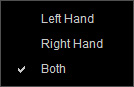
- Left Hand: Apply the hand gesture clips to character's left hand.
- Right Hand: Apply the hand gesture clips to character's right hand.
- Both: Apply the hand gesture clips to character's both hands.
When this command is activated, iClone will extend previous clip in order to include newly added key.
When you overlap an Expression Clip to an existing one, the original one will be cut out a range to fit in the new expression clip. This feature ensures the character returns to the original expression after the new clip finishes.
It can be used to modify the Euler rotational order of an object.
This command removes all animations of the currently selected objects.
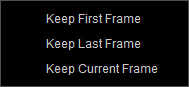
Removes all animations in the current project. You can choose to keep the statuses of all animation of the first frame, last frame or current frame.
Executes this command to show the Create iMD Cache panel for pre-retargeting the desired actors and iMD files and save the results to the cache file.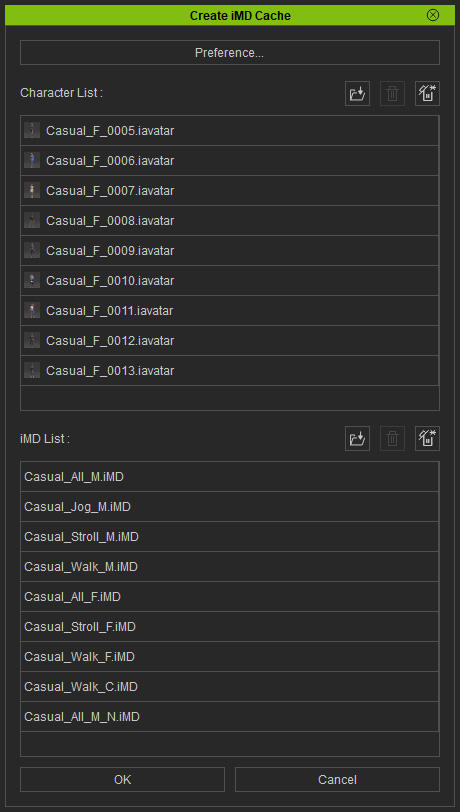
You can click the Preference... button on the top of the panel to
display the Cache section for finding or deleting the cache file.
The benefits are:
- When you apply any characters ever cached, the cached retargeting result will be instantly applied again to diminish the processing time.
- As long as the cache file exists, the retargeting results can be applied to any other project.



