Right-Click Context Menu
Right-click context menus with different executable commands are available for selected template packs, items and custom contents. The context menu lets you:
- Instant purchase.
- Quickly access the content information.
- Install / uninstall content.
- Add collections or tags.
- Find content file.
- Rename custom content.
- Customize content thumbnail.
Template Tab > Item View
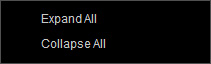
This right-click menu only works on the All category node in the tree-view.
- Expand All: Shows the sub-nodes under the All node.
- Collapse All: Hides the sub-nodes under the All node.
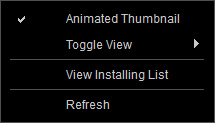
This context menu only appears when you right-click on the empty areas in the right pane.
- Animated Thumbnail
 : Plays GIF animations automatically.
: Plays GIF animations automatically. - Toggle View
 : Changes the view mode of the content display.
: Changes the view mode of the content display. - View Installing List

 : Checks the content that are under installation.
: Checks the content that are under installation. - Refresh: Manually synchronizes the purchased online content and the local database.
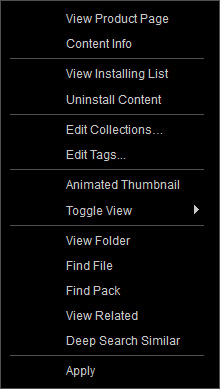
- Product Page: Shows the web page of the pack including the currently selected item.
- Content Info: Shows the Content Information panel.
- Install / Uninstall Content (multiple items supported): Installs or uninstalls the currently selected items.
- View Installing List

 : Checks the content that are under installation.
: Checks the content that are under installation. - Edit Collections...

 (multiple items supported): Launches the collection page of the Content Information panel to add the currently selected items to new or existing collections.
(multiple items supported): Launches the collection page of the Content Information panel to add the currently selected items to new or existing collections. - Edit Tags...

 (multiple items supported): Launches the tag page of the Content Information panel to append tag for the currently selected items.
(multiple items supported): Launches the tag page of the Content Information panel to append tag for the currently selected items. - Animated Thumbnail
 : Plays GIF animations automatically.
: Plays GIF animations automatically. - Toggle View
 : Changes the view mode of the content display.
: Changes the view mode of the content display. - View Folder

 : Locates the selected item in the subfolder of the content category.
: Locates the selected item in the subfolder of the content category. - Find File (for installed content): Browses the currently selected item with your file browser.
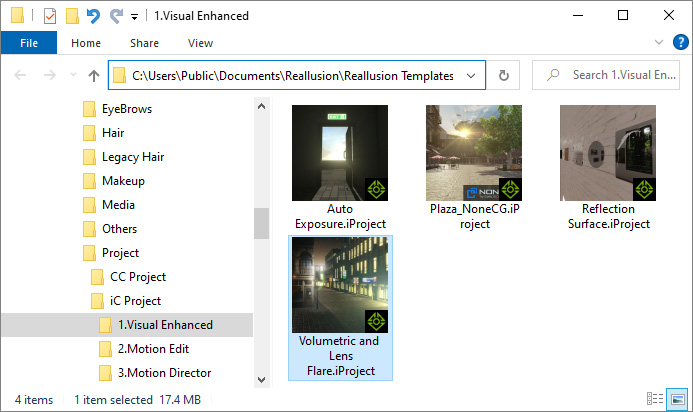
- Find Pack: Quickly finds the pack this item belongs to in the Pack view.
- View Related
 : Checks the content which features relative to the selected item.
: Checks the content which features relative to the selected item. - Deep Search Similar

 : Launches the Deep Search tab to search online content whose image is similar to the selected item. This command only appears when the picked item has a mesh image.
Refer to the Smart Search Online Manual for more information.
: Launches the Deep Search tab to search online content whose image is similar to the selected item. This command only appears when the picked item has a mesh image.
Refer to the Smart Search Online Manual for more information. - Set Default Project (for installed content): Sets the selected project as the default project.
- Apply (for installed content): Applies the currently selected item.
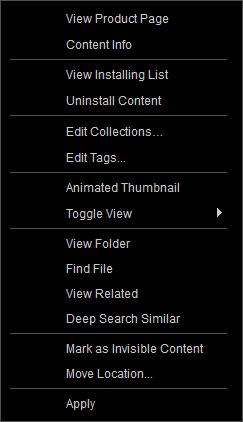
- Product Page: Shows the item's store website.
- Content Info: Shows the Content Information panel.
- Install / Uninstall Content (multiple items supported): Installs or uninstalls the currently selected items.
- View Installing List

 : Checks the content that are under installation.
: Checks the content that are under installation. - Edit Collections...

 (multiple items supported): Launches the collection page of the Content Information panel to add the currently selected items to new or existing collections.
(multiple items supported): Launches the collection page of the Content Information panel to add the currently selected items to new or existing collections. - Edit Tags...

 (multiple items supported): Launches the tag page of the Content Information panel to append tag for the currently selected items.
(multiple items supported): Launches the tag page of the Content Information panel to append tag for the currently selected items. - Animated Thumbnail
 : Plays GIF animations automatically.
: Plays GIF animations automatically. - Toggle View
 : Changes the view mode of the content display.
: Changes the view mode of the content display. - View Folder

 : Locates the selected item in the subfolder of the content category.
: Locates the selected item in the subfolder of the content category. - Find File (for installed content): Browses the currently selected item with your file browser.
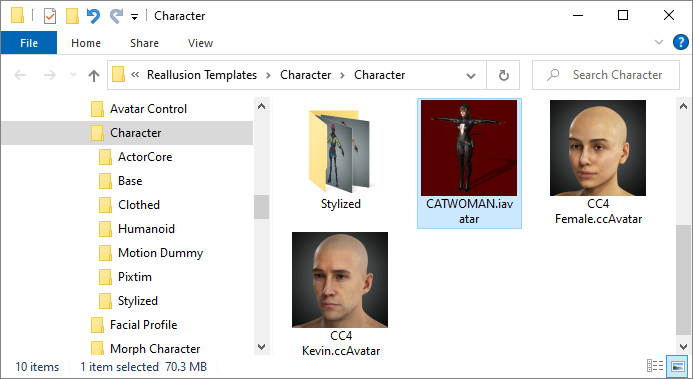
- View Related
 : Checks the content which features relative to the selected item.
: Checks the content which features relative to the selected item. - Deep Search Similar

 : Launches the Deep Search tab to search online content whose image is similar to the selected item.
This command only appears when the picked item has a mesh image.
Refer to the Smart Search Online Manual for more information.
: Launches the Deep Search tab to search online content whose image is similar to the selected item.
This command only appears when the picked item has a mesh image.
Refer to the Smart Search Online Manual for more information. - Mark as Invisible Content (multiple items supported): Sets the currently selected items invisible.
- Move Location... (for installed content, multiple items supported): Moves the currently selected items to a specified folder.
- Set Default Project (for installed content): Sets the selected project as the default project.
- Apply (for installed content): Applies the currently selected item.
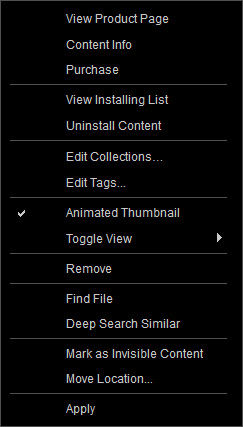
- Instant Purchase...
 : Quick in-program checkout for an individual pack or item.
: Quick in-program checkout for an individual pack or item. - Add to Store Cart: Launches the online store website and adds the selected item to shopping cart for checkout.
- Product Page: Shows the item's store website.
- Content Info: Shows the Content Information panel.
- Install / Uninstall Content (multiple items supported): Installs or uninstalls the currently selected items.
- View Installing List

 : Checks the content that are under installation.
: Checks the content that are under installation. - Edit Collections...

 (multiple items supported): Launches the collection page of the Content Information panel to add the currently selected items to new or existing collections.
(multiple items supported): Launches the collection page of the Content Information panel to add the currently selected items to new or existing collections. - Edit Tags...

 (multiple items supported): Launches the tag page of the Content Information panel to append tag for the currently selected items.
(multiple items supported): Launches the tag page of the Content Information panel to append tag for the currently selected items. - Animated Thumbnail
 : Plays GIF animations automatically.
: Plays GIF animations automatically. - Toggle View
 : Changes the view mode of the content display.
: Changes the view mode of the content display. - Remove

 (multiple items supported): Remove trial item(s) from the download list.
(multiple items supported): Remove trial item(s) from the download list. - Find File (for installed content): Browses the currently selected item with your file browser.
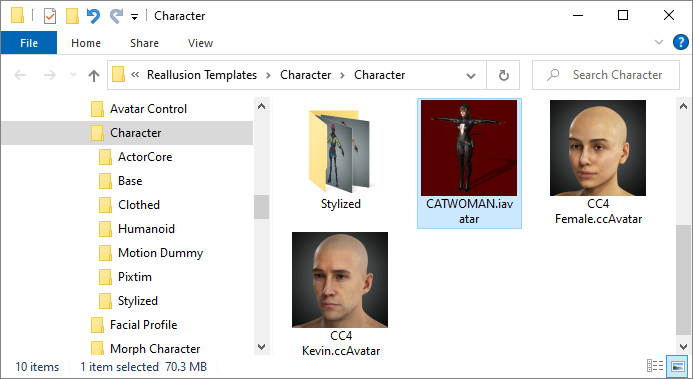
- Find Pack (for pack item): Quickly finds the pack this item belongs to in the Pack view.
- Deep Search Similar

 : Launches the Deep Search tab to search online content whose image is similar to the selected item.
This command only appears when the picked item has a mesh image.
Refer to the Smart Search Online Manual for more information.
: Launches the Deep Search tab to search online content whose image is similar to the selected item.
This command only appears when the picked item has a mesh image.
Refer to the Smart Search Online Manual for more information. - Mark as Invisible Content (for single item, multiple items supported): Sets the currently selected items invisible.
- Move Location... (for installed single item, multiple items supported): Moves the currently selected items to a specified folder.
- Set Default Project (for installed content): Sets the selected project as the default project.
- Apply (for installed content): Applies the currently selected item.
Template Tab > Pack View
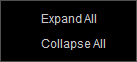
This right-click menu only works on the All category nodes in the tree-view.
- Expand All: Shows the sub-nodes under the All node.
- Collapse All: Hides the sub-nodes under the All node.
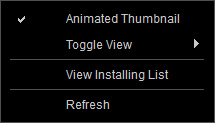
This context menu only appears when you right-click on the empty areas in the right pane.
- Animated Thumbnail
 : Plays GIF animations automatically.
: Plays GIF animations automatically. - Toggle View
 : Changes the view mode of the content display.
: Changes the view mode of the content display. - View Installing List

 : Checks the content that are under installation.
: Checks the content that are under installation. - Refresh: Manually synchronizes the purchased online content and the local database.
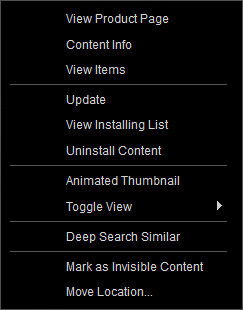
- Product Page: Shows the pack's store website.
- Content Info: Shows the Content Information panel.
- View Items (for partially or completely installed pack): Shows the items included in the currently selected pack.
- Update (multiple packs supported): Refreshes the assets inside the content pack.
- Install / Uninstall Content / Cancel Installation (multiple items supported): Installs, uninstalls or stops installing the currently selected packs.
- View Installing List

 : Checks the content that are under installation.
: Checks the content that are under installation. - Animated Thumbnail
 : Plays GIF animations automatically.
: Plays GIF animations automatically. - Toggle View
 : Changes the view mode of the content display.
: Changes the view mode of the content display. - Deep Search Similar

 : Launches the Deep Search tab to search online content whose image is similar to the selected item.
This command only appears when the picked item has a mesh image.
Refer to the Smart Search Online Manual for more information.
: Launches the Deep Search tab to search online content whose image is similar to the selected item.
This command only appears when the picked item has a mesh image.
Refer to the Smart Search Online Manual for more information. - Mark as Invisible Content (multiple packs supported): Sets the currently selected packs invisible.
- Move Location... (for partially or completely installed pack, multiple packs supported): Relocates the currently selected packs to a specified folder.
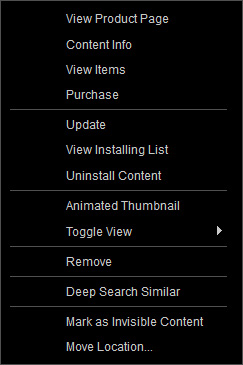
- Instant Purchase...
 : Quick in-program checkout for an individual pack or item.
: Quick in-program checkout for an individual pack or item. - Add to Store Cart (multiple packs supported): Launches the online store website and adds the selected pack to shopping cart for checkout.
- Product Page: Shows the pack's store website.
- Content Info: Shows the Content Information panel.
- View Items (for partially or completely installed pack): Shows the items included in the currently selected pack.
- Update (multiple packs supported): Refreshes the assets inside the content pack.
- Install / Uninstall Content (multiple packs supported): Installs or uninstalls the currently selected packs.
- View Installing List

 : Checks the content that are under installation.
: Checks the content that are under installation. - Animated Thumbnail
 : Plays GIF animations automatically.
: Plays GIF animations automatically. - Toggle View
 : Changes the view mode of the content display.
: Changes the view mode of the content display. - Remove

 (multiple packs supported): Remove trial pack(s) from the download list.
(multiple packs supported): Remove trial pack(s) from the download list. - Deep Search Similar

 : Launches the Deep Search tab to search online content whose image is similar to the selected item. This command only appears when the picked item has a mesh image.
Refer to the Smart Search Online Manual for more information.
: Launches the Deep Search tab to search online content whose image is similar to the selected item. This command only appears when the picked item has a mesh image.
Refer to the Smart Search Online Manual for more information. - Mark as Invisible Content (multiple packs supported): Sets the currently selected packs invisible.
- Move Location... (for partially or completely installed pack, multiple packs supported): Relocates the currently selected packs to a specified folder.
Custom Tab
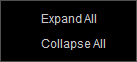
This right-click menu only works on the All category nodes in the tree-view.
- Expand All: Shows the sub-nodes under the All node.
- Collapse All: Hides the sub-nodes under the All node.
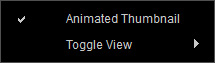
This context menu only appears when you right-click on the empty areas in the right pane.
- Animated Thumbnail
 : Plays GIF animations automatically.
: Plays GIF animations automatically. - Toggle View
 : Changes the view mode of the content display.
: Changes the view mode of the content display.
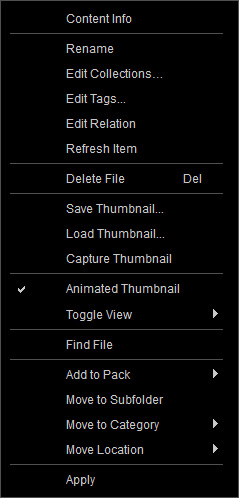
- Content Info: Shows the Content Information panel.
- Rename: Renames the selected item. You are allowed to use any languages.
- Edit Collections...

 (multiple items supported): Launches the collection page of the Content Information panel to add the currently selected items to new or existing collections.
(multiple items supported): Launches the collection page of the Content Information panel to add the currently selected items to new or existing collections. - Edit Tags...

 (multiple items supported): Launches the tag page of the Content Information panel to append tag for the currently selected items.
(multiple items supported): Launches the tag page of the Content Information panel to append tag for the currently selected items. - Edit Relation
 : Launches the relation page of the Content Information panel to create or remove the association with other content.
: Launches the relation page of the Content Information panel to create or remove the association with other content. - Refresh Item (multiple items supported): Updates the status of the selected item(s) on the local database.
- Delete File (multiple items supported): Deletes the selected items.
- Save Thumbnail...: Saves the current thumbnail of the item as an image.
- Load Thumbnail...: Imports an image as the thumbnail for the item.
- Capture Thumbnail: Captures a thumbnail of the current item in the viewport.
- Animated Thumbnail
 : Plays GIF animations automatically.
: Plays GIF animations automatically. - Toggle View
 : Changes the view mode of the content display.
: Changes the view mode of the content display. - Find File: Browses the currently selected item with your file browser.
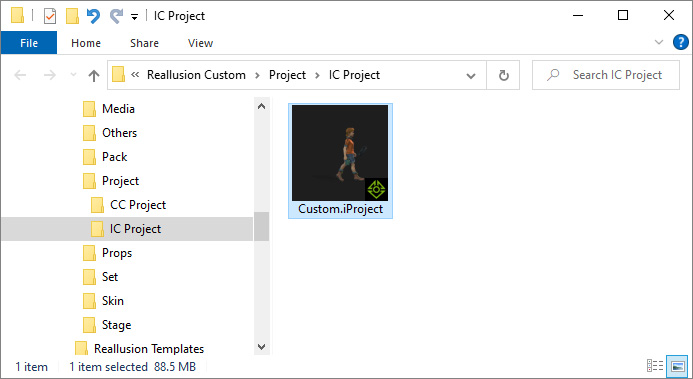
- Add to Pack (multiple items supported): Adds the selected items into a custom pack.
- Move to Subfolder (multiple items supported): Moves the selected items into a subfolder in the same category.
- Move to Category (multiple items supported): Moves the selected items into a sub-category in the same category.
- Move Location

 (multiple items supported): Moves the content files of the selected items to another predefined custom folder.
(multiple items supported): Moves the content files of the selected items to another predefined custom folder. - Set Default Project: Sets the selected project as the default project.
- Apply: Applies the currently selected item.
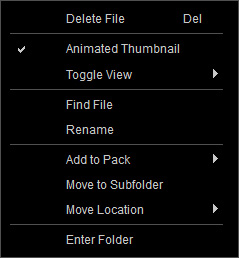
- Delete File (multiple folders supported): Deletes the selected folders and the items within.
- Animated Thumbnail
 : Plays GIF animations automatically.
: Plays GIF animations automatically. - Toggle View
 : Changes the view mode of the content display.
: Changes the view mode of the content display. - Find File: Browses the currently selected folder with your file browser.
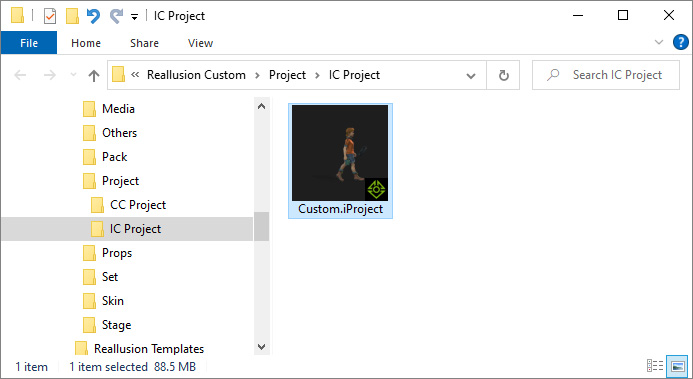
- Rename: Changes the name of the selected folder.
- Add to Pack (multiple folders supported): Adds the selected folders into a custom pack.
- Move to Subfolder (multiple folders supported): Moves the selected folders into a subfolder in the same category.
- Move Location

 (multiple folders supported): Moves the selected folders and content files within to another predefined custom folder.
(multiple folders supported): Moves the selected folders and content files within to another predefined custom folder. - Enter Folder: Displays the items inside the selected folder.
Packager Panel
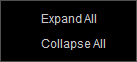
This right-click menu only works on the All category nodes in the tree-view.
- Expand All: Shows the sub-nodes under the All node.
- Collapse All: Hides the sub-nodes under the All node.
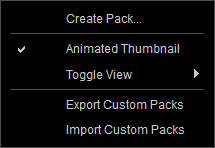
This context menu only appears when you right-click on the empty areas in the right pane.
- Create Pack...: Creates a custom content pack.
- Animated Thumbnail
 : Plays GIF animations automatically.
: Plays GIF animations automatically. - Toggle View
 : Changes the view mode of the content display.
: Changes the view mode of the content display. - Export Custom Packs
 : Exports all custom packs along with the associated collection settings and content files.
: Exports all custom packs along with the associated collection settings and content files. - Import Custom Packs
 : Imports custom packs to the Packager with associated collection settings and content files for the desired custom folder in the Content Manager.
: Imports custom packs to the Packager with associated collection settings and content files for the desired custom folder in the Content Manager.
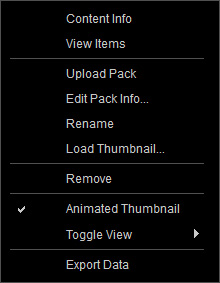
- Content Info: Shows the Content Information panel.
- View Items: Shows the linked items in the currently selected pack.
- Upload Pack... (for Content Developer): Uploads the custom pack for sale.
- Edit Pack Info...: Edits the information of a custom pack.
- Rename: Renames a custom pack. You are allowed to use any languages.
- Load Thumbnail...: Loads an image as the thumbnail of a custom pack.
- Remove... (multiple packs supported): Removes the selected custom packs and unlink the items inside.
- Animated Thumbnail
 : Plays GIF animations automatically.
: Plays GIF animations automatically. - Toggle View
 : Changes the view mode of the content display.
: Changes the view mode of the content display. - Export Data
 (multiple packs supported): Choose this command to export the custom pack(s) with associated collection settings and content files.
(multiple packs supported): Choose this command to export the custom pack(s) with associated collection settings and content files.
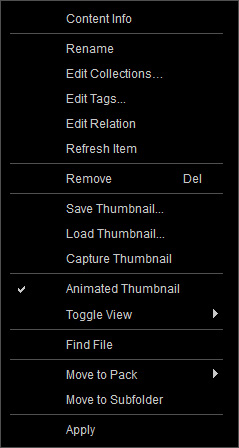
- Content Info: Shows the Content Information panel.
- Rename: Renames the selected item and sync back to the original content in the custom folder. You are allowed to use any languages.
- Edit Collections...

 (multiple items supported): Launches the collection page of the Content Information panel to add the currently selected items to new or existing collections.
(multiple items supported): Launches the collection page of the Content Information panel to add the currently selected items to new or existing collections. - Edit Tags...

 (multiple items supported): Launches the tag page of the Content Information panel to append tag for the currently selected items.
The result will sync back to the original content in the custom folder.
(multiple items supported): Launches the tag page of the Content Information panel to append tag for the currently selected items.
The result will sync back to the original content in the custom folder. - Edit Relation
 : Launches the relation page of the Content Information panel to create or remove the association with other content.
: Launches the relation page of the Content Information panel to create or remove the association with other content. - Refresh Item (multiple items supported): Updates the status of the selected item(s) with the original content in the custom folder.
- Remove (multiple items supported): Removes the selected items from the pack, unlinking the custom items on the local database.
- Save Thumbnail...: Saves the current thumbnail of the item as an image. The result will sync back to the original content in the custom folder.
- Load Thumbnail...: Imports an image as the thumbnail for the item. The result will sync back to the original content in the custom folder.
- Capture Thumbnail: Captures a thumbnail of the current item in the viewport. The result will sync back to the original content in the custom folder.
- Animated Thumbnail
 : Plays GIF animations automatically.
: Plays GIF animations automatically. - Toggle View
 : Changes the view mode of the content display.
: Changes the view mode of the content display. - Find File: Browses the original content that linked to the currently selected item with your file browser.
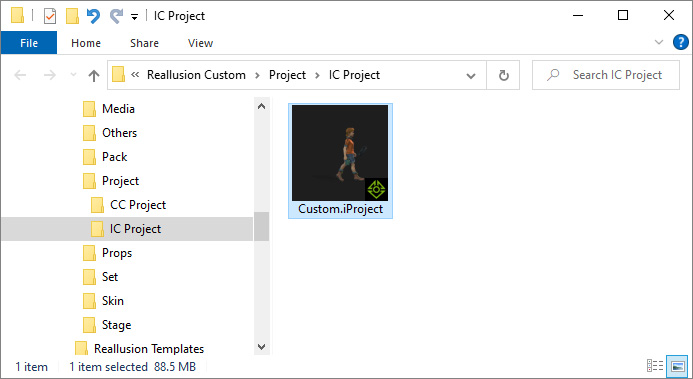
- Move to Pack (multiple items supported): Moves the selected items into another custom pack.
- Move to Subfolder (multiple items supported): Moves the selected items into a subfolder in the same category of the same pack.
- Set Default Project: Sets the selected project as the default project.
- Apply: Applies the currently selected item.



